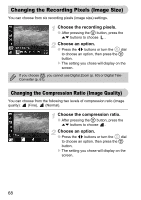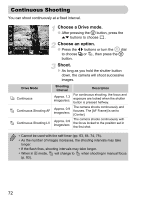Canon PowerShot SX120 IS PowerShot SX120 IS Camera User Guide - Page 73
Changing the Tone of an Image My Colors
 |
View all Canon PowerShot SX120 IS manuals
Add to My Manuals
Save this manual to your list of manuals |
Page 73 highlights
Changing the Tone of an Image (My Colors) You can change the tone of an image to sepia or black and white when shooting. My Colors Off Vivid Neutral Sepia B/W Custom Color Choose My Colors. ● After pressing the m button, press the op buttons to choose . Choose an option. ● Press the qr buttons or turn the  dial to choose an option, then press the m button. X The setting you choose will display on the screen. - Emphasizes the contrast and color saturation for a vivid impression. Tones down the contrast and color saturation for neutral hues. Sepia tones. Black and white. You can adjust contrast, sharpness, and color saturation etc. to your preference (p. 74). The white balance cannot be set in the and modes (p. 71). 73

73
You can change the tone of an image to sepia or black and white when shooting.
Choose My Colors.
●
After pressing the
m
button, press the
op
buttons to choose
.
Choose an option.
●
Press the
qr
buttons or turn the
Â
dial
to choose an option, then press the
m
button.
The setting you choose will display on the
screen.
Changing the Tone of an Image (My Colors)
My Colors Off
—
Vivid
Emphasizes the contrast and color saturation for a vivid
impression.
Neutral
Tones down the contrast and color saturation for neutral
hues.
Sepia
Sepia tones.
B/W
Black and white.
Custom Color
You can adjust contrast, sharpness, and color saturation
etc. to your preference (p. 74).
The white balance cannot be set in the
and
modes (p. 71).