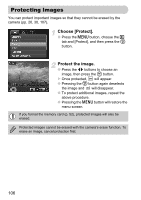Canon PowerShot SX120 IS PowerShot SX120 IS Camera User Guide - Page 106
Protecting Images
 |
View all Canon PowerShot SX120 IS manuals
Add to My Manuals
Save this manual to your list of manuals |
Page 106 highlights
Protecting Images You can protect important images so that they cannot be erased by the camera (pp. 26, 30, 107). Choose [Protect]. ● Press the n button, choose the 1 tab and [Protect], and then press the m button. Protect the image. ● Press the qr buttons to choose an image, then press the m button. X Once protected, will appear. ● Pressing the m button again deselects the image and will disappear. ● To protect additional images, repeat the above procedure. ● Pressing the n button will restore the menu screen. If you format the memory card (p. 52), protected images will also be erased. Protected images cannot be erased with the camera's erase function. To erase an image, cancel protection first. 106

106
You can protect important images so that they cannot be erased by the
camera (pp. 26, 30, 107).
Choose [Protect].
●
Press the
n
button, choose the
1
tab and [Protect], and then press the
m
button.
Protect the image.
●
Press the
qr
buttons to choose an
image, then press the
m
button.
Once protected,
will appear.
●
Pressing the
m
button again deselects
the image and
will disappear.
●
To protect additional images, repeat the
above procedure.
●
Pressing the
n
button will restore the
menu screen.
Protecting Images
If you format the memory card (p. 52), protected images will also be
erased.
Protected images cannot be erased with the camera’s erase function. To
erase an image, cancel protection first.