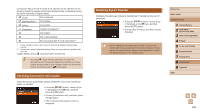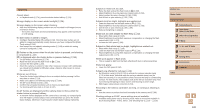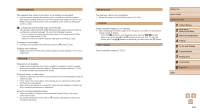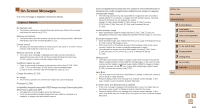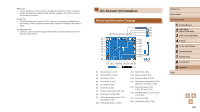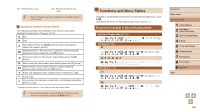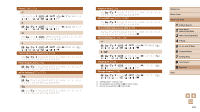Canon PowerShot SX520 HS User Guide - Page 121
Memory Card, Computer, Eye-Fi Cards, Shooting Movies, Playback
 |
View all Canon PowerShot SX520 HS manuals
Add to My Manuals
Save this manual to your list of manuals |
Page 121 highlights
Shooting Movies The elapsed time shown is incorrect, or recording is interrupted. ●● Use the camera to format the memory card, or switch to a card that supports high-speed recording. Note that even if the elapsed time display is incorrect, the length of movies on the memory card corresponds to the actual recording time (=97, =135). [ ] is displayed and shooting stops automatically. ●● The camera's internal memory buffer filled up as the camera could not record to the memory card quickly enough. Try one of the following measures. -- Use the camera to perform low-level formatting of the memory card (=98). -- Lower the image quality (=43). -- Switch to a memory card that supports high-speed recording (=135). Zooming is not possible. ●● Zooming is not possible when shooting movies in [ ] mode (=52). Subjects look distorted. ●● Subjects that pass in front of the camera quickly may look distorted. This is not a malfunction. Playback Playback is not possible. ●● Image or movie playback may not be possible if a computer is used to rename files or alter the folder structure. Refer to "Software Instruction Manual" (= 107) for details on folder structure and file names. Playback stops, or audio skips. ●● Switch to a memory card that you have performed low-level formatting on with the camera (=98). ●● There may be brief interruptions when playing movies copied to memory cards that have slow read speeds. ●● When movies are played on a computer, frames may be dropped and audio may skip if computer performance is inadequate. Sound is not played during movies. ●● Adjust the volume (=94) if you have activated [Mute] (=94) or the sound in the movie is faint. ●● No sound is played for movies shot in [ ] mode (=52) because audio is not recorded in this mode. Memory Card The memory card is not recognized. ●● Restart the camera, with the memory card in it (=23). Computer Cannot transfer images to a computer. ●● When attempting to transfer images to the computer via a cable, try reducing the transfer speed as follows. -- Press the [ ] button to enter Playback mode. Hold the [ ] button down as you press the [ ] and [ ] buttons at the same time. On the next screen, press the [ ][ ] buttons to choose [B], and then press the [ ] button. Eye-Fi Cards Cannot transfer images (=117). Before Use Basic Guide Advanced Guide 1 Camera Basics 2 Auto Mode / Hybrid Auto Mode 3 Other Shooting Modes 4 P Mode 5 Tv, Av, and M Mode 6 Playback Mode 7 Setting Menu 8 Accessories 9 Appendix Index 121