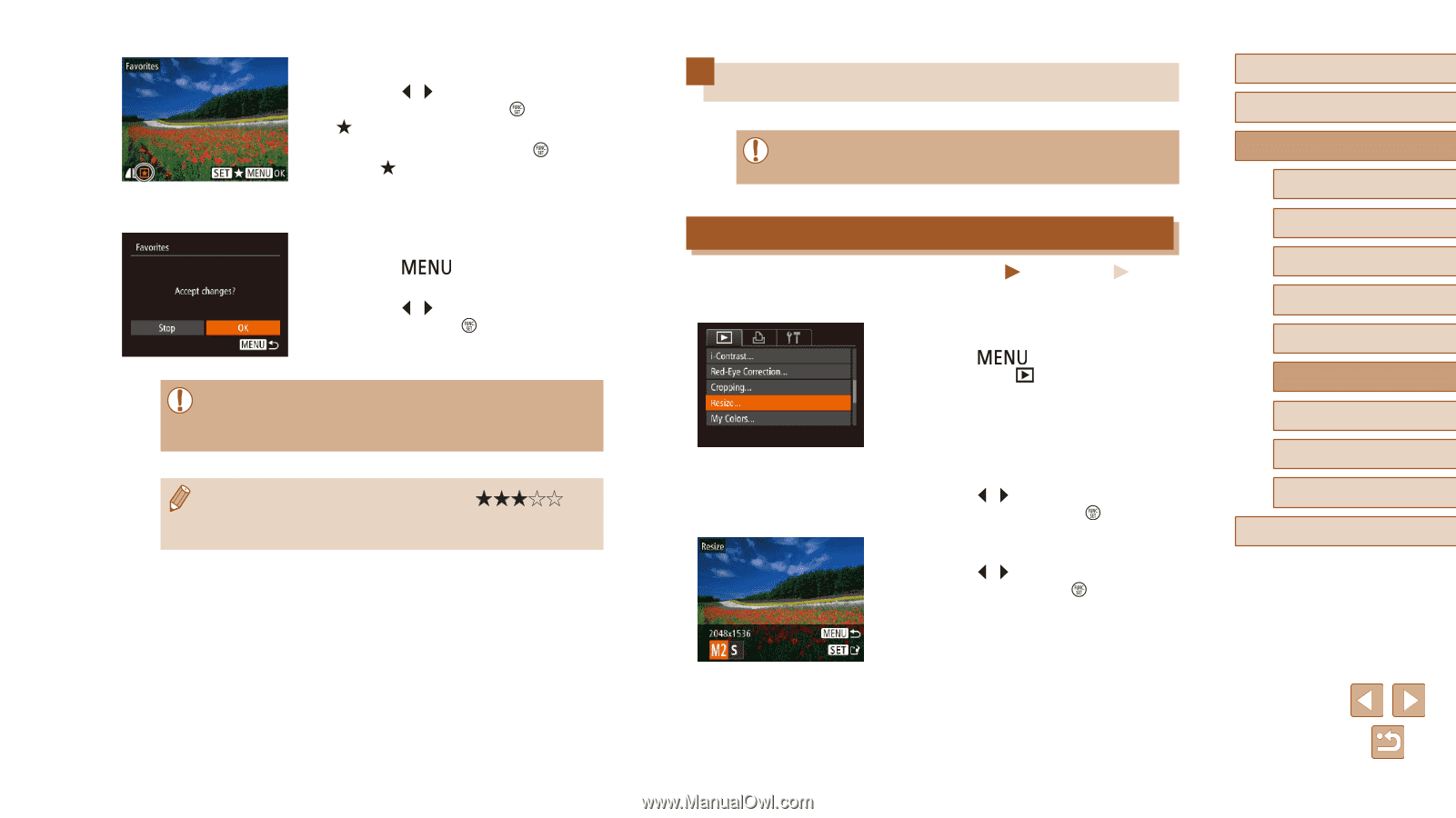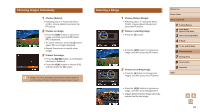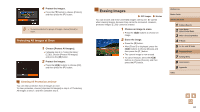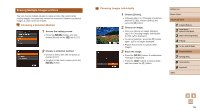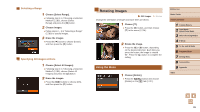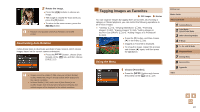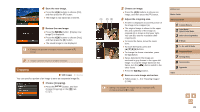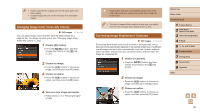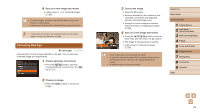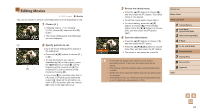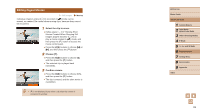Canon PowerShot SX520 HS User Guide - Page 88
Editing Still Images
 |
View all Canon PowerShot SX520 HS manuals
Add to My Manuals
Save this manual to your list of manuals |
Page 88 highlights
2 Choose an image. ●●Press the [ ][ ] buttons to choose an image, and then press the [ ] button. [ ] is displayed. ●●To untag the image, press the [ ] button again. [ ] is no longer displayed. ●●Repeat this process to choose additional images. 3 Finish the setup process. ●●Press the [ ] button. A confirmation message is displayed. ●●Press the [ ][ ] buttons to choose [OK], and then press the [ ] button. ●● Images will not be tagged as favorites if you switch to Shooting mode or turn the camera off before finishing the setup process in step 3. ●● Favorite images will have a three-star rating ( ) when transferred to computers running Windows 8 or Windows 7. (Does not apply to movies.) Editing Still Images ●● Image editing (=88 - =91) is only available when the memory card has sufficient free space. Resizing Images Save a copy of images at a lower resolution. Still Images Movies 1 Choose [Resize]. ●●Press the [ ] button and choose [Resize] on the [ ] tab (=27). 2 Choose an image. ●●Press the [ ][ ] buttons to choose an image, and then press the [ ] button. 3 Choose an image size. ●●Press the [ ][ ] buttons to choose the size, and then press the [ ] button. ●●[Save new image?] is displayed. Before Use Basic Guide Advanced Guide 1 Camera Basics 2 Auto Mode / Hybrid Auto Mode 3 Other Shooting Modes 4 P Mode 5 Tv, Av, and M Mode 6 Playback Mode 7 Setting Menu 8 Accessories 9 Appendix Index 88