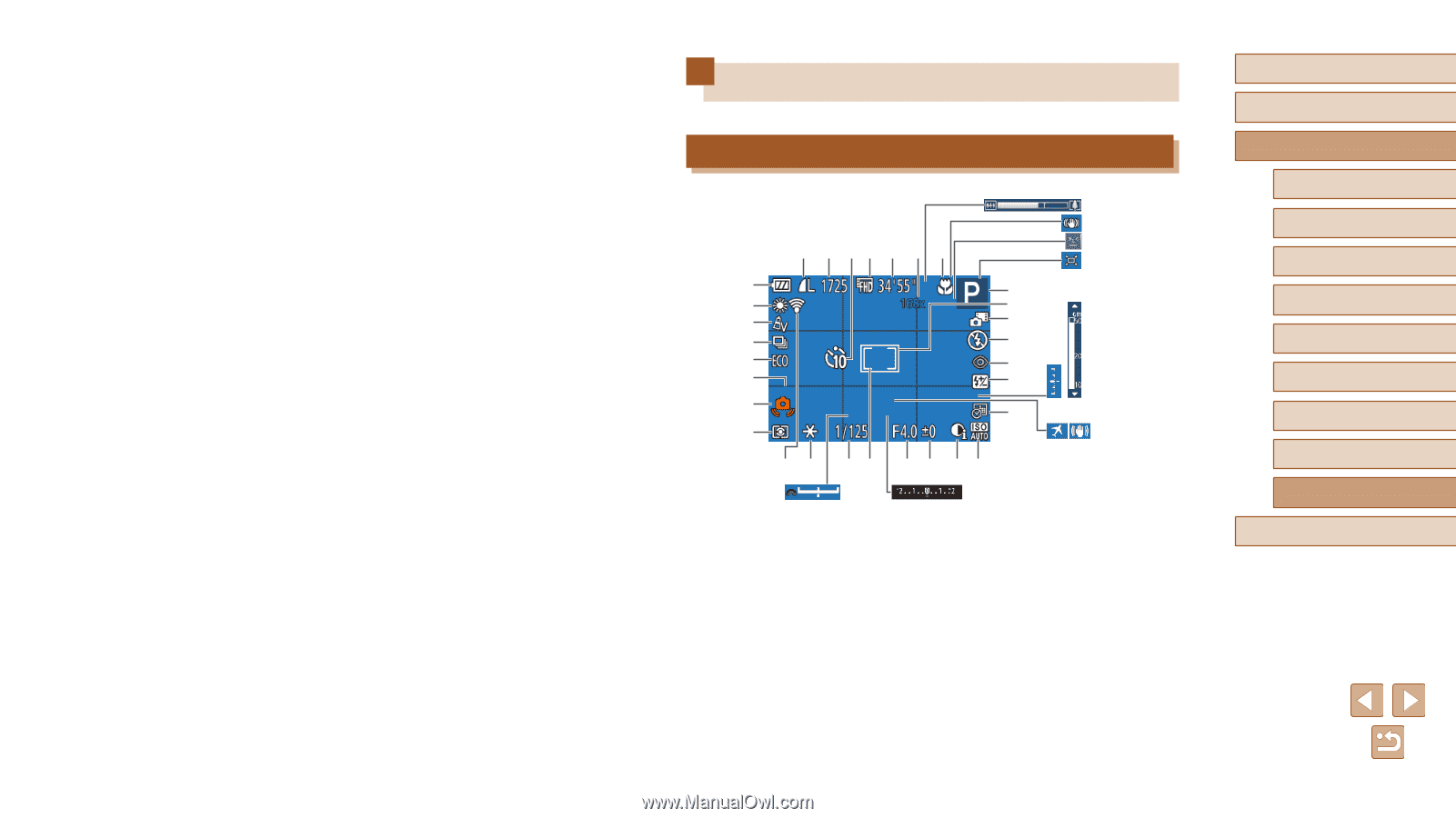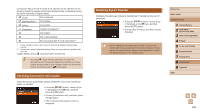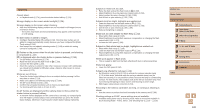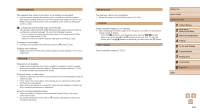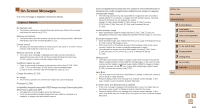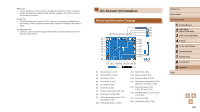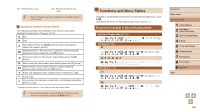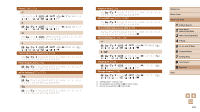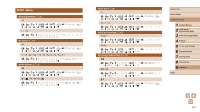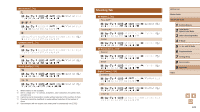Canon PowerShot SX520 HS User Guide - Page 123
On-Screen Information
 |
View all Canon PowerShot SX520 HS manuals
Add to My Manuals
Save this manual to your list of manuals |
Page 123 highlights
File Error ●● Correct printing (=110) may not be possible for photos from other cameras or images that have been altered using computer software, even if the camera is connected to the printer. Print error ●● Check the paper size setting (=112). If this error message is displayed when the setting is correct, restart the printer and complete the setting on the camera again. Ink absorber full ●● Contact a Canon Customer Support Help Desk to request assistance with ink absorber replacement. On-Screen Information Shooting (Information Display) (31) (32) (9) (10)(11)(12) (13) (14) (15) (33) (34) (1) (16) (2) (17) (3) (18) (4) (19) (5) (20) (6) (21) (7) (22) (35)(36) (8) (37) (38) (23) (24) (25)(26) (27) (28) (29) (30) (39) (40) (1) Battery level (=124) (2) White balance (=61) (3) My Colors (=61) (4) Drive mode (=41) (5) Eco mode (=96) (6) Grid lines (=44) (7) Camera shake warning (=32) (8) Metering method (=59) (9) Still image compression (=70), Resolution (=42) (10) Recordable shots (=135)* (11) Self-timer (=39) (12) Movie quality (=43) (13) Remaining time (=135) (14) Digital zoom magnification (=35), Digital tele-converter (=64) (15) Focusing range (=63, =63), AF lock (=67) (16) Shooting mode (=125), Scene icon (=33) (17) AF frame (=65) (18) Hybrid Auto mode (=31) Before Use Basic Guide Advanced Guide 1 Camera Basics 2 Auto Mode / Hybrid Auto Mode 3 Other Shooting Modes 4 P Mode 5 Tv, Av, and M Mode 6 Playback Mode 7 Setting Menu 8 Accessories 9 Appendix Index 123