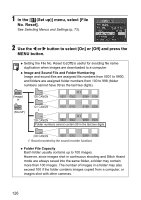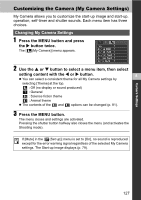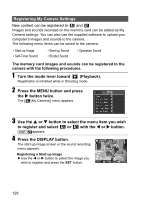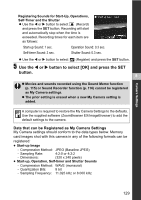Canon Powershot S2 IS PowerShot S2 IS Camera User Guide - Page 133
Connect the camera to a computer with the USB cable, Downloading from a memory card
 |
UPC - 490561006106
View all Canon Powershot S2 IS manuals
Add to My Manuals
Save this manual to your list of manuals |
Page 133 highlights
Additional Features Additional Features Connecting the Camera to a Computer The following methods can be used to download images recorded by the camera to a computer. Depending on the OS used, some methods may not be available. Please read Computer System Requirements (p. 132) in advance. Connect the camera to a computer with the USB cable With this method, you download images using computer commands after you have installed the appropriate software. DSee Connecting the Camera to a Computer (p. 132), and the separate Software Starter Guide. 9 With this method, you download images using camera button operations after you have installed the appropriate software (the computer settings only need to be adjusted for the first download). DSee Connecting the Camera to a Computer (p. 132) and Downloading Images by Direct Transfer (p. 137). With this method, you download images using computer commands without installing any software. DSee Connecting the Camera to a Computer (p. 132) (Software Installation Not Required) and Connecting the Camera to the Computer to Download Images without Installing Software (p. 138). Downloading from a memory card DSee Downloading from a Memory Card (p. 139). 131