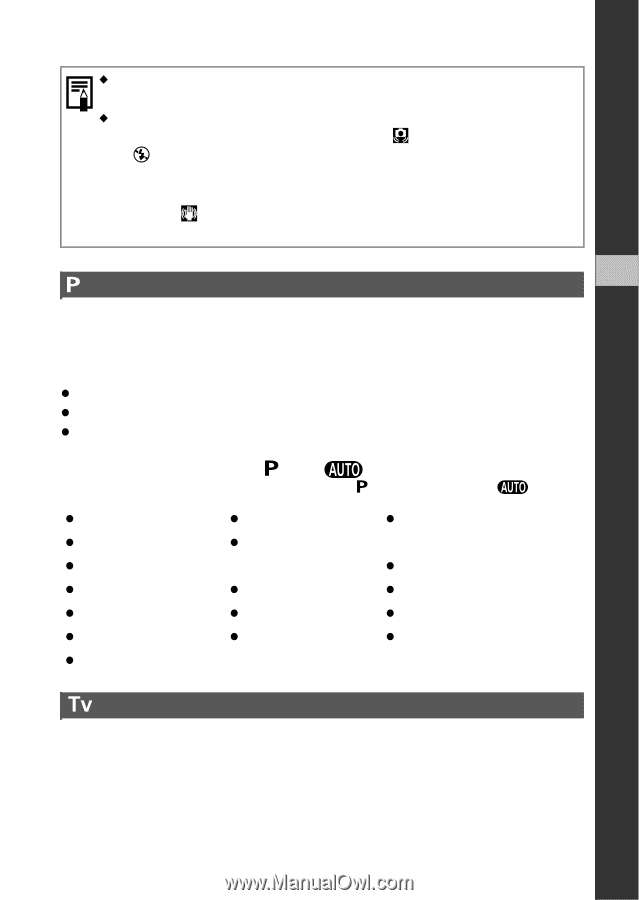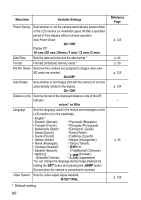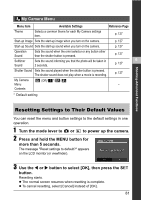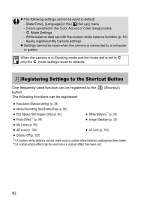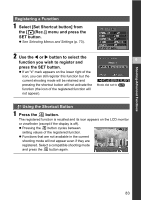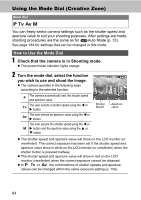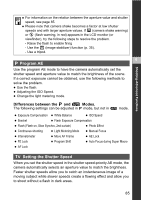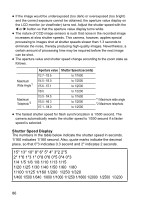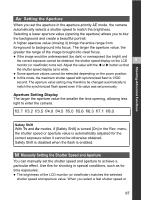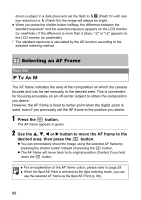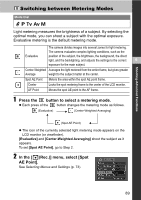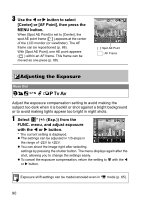Canon Powershot S2 IS PowerShot S2 IS Camera User Guide - Page 87
Program AE, Setting the Shutter Speed
 |
UPC - 490561006106
View all Canon Powershot S2 IS manuals
Add to My Manuals
Save this manual to your list of manuals |
Page 87 highlights
Shooting-Advanced Functions ‹ For information on the relation between the aperture value and shutter speed, see page 85. ‹ Please note that camera shake becomes a factor at low shutter speeds and with larger aperture values. If (camera shake warning) or (flash warning, in red) appears in the LCD monitor (or viewfinder), try the following steps to resolve the problem. - Raise the flash to enable firing - Use the (image stabilizer) function (p. 35). - Use a tripod. 6 Program AE Use the program AE mode to have the camera automatically set the shutter speed and aperture value to match the brightness of the scene. If a correct exposure cannot be obtained, use the following methods to solve the problem. z Use the flash. z Adjusting the ISO Speed. z Change the light metering mode. Differences between the and Modes. The following settings can be adjusted in mode, but not in mode. z Exposure Compensation z White Balance z ISO Speed z Bracket z Flash Exposure Compensation z Flash (Flash on, Slow Synchro, 2nd-curtain) z Photo Effect z Continuous shooting z Light Metering Mode z Manual Focus z Intervalometer z Move AF Frame z AE Lock z FE Lock z Program Shift z Auto Focus during Super Macro z AF Lock Setting the Shutter Speed When you set the shutter speed in the shutter speed-priority AE mode, the camera automatically selects an aperture value to match the brightness. Faster shutter speeds allow you to catch an instantaneous image of a moving subject while slower speeds create a flowing effect and allow you to shoot without a flash in dark areas. 85