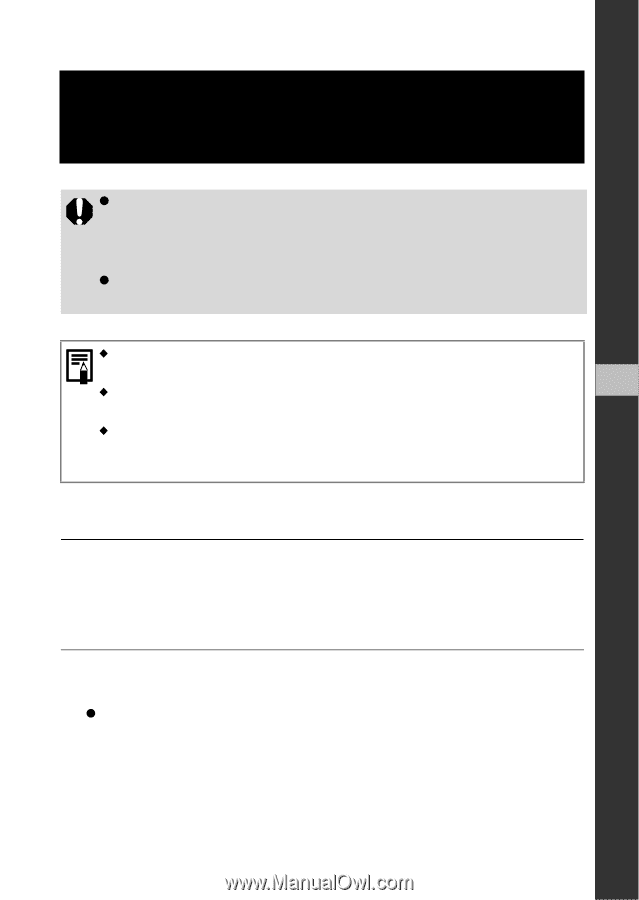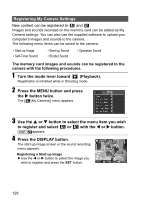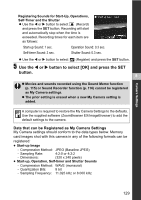Canon Powershot S2 IS PowerShot S2 IS Camera User Guide - Page 135
the Canon Digital Camera Solution Disk only the first - driver
 |
UPC - 490561006106
View all Canon Powershot S2 IS manuals
Add to My Manuals
Save this manual to your list of manuals |
Page 135 highlights
Additional Features IMPORTANT You must install the software and driver bundled on the supplied Canon Digital Camera Solution Disk onto your computer before connecting the camera to the computer. z The camera will not operate correctly if you connect it to your computer before installing the driver and software. If this happens, please refer to the Troubleshooting section of the Software Starter Guide. z Even when system requirements are met, not all computer functions can be guaranteed. ‹ You do not need to turn off the camera or computer power when making a USB connection. 9 ‹ Please refer to your computer's manual for information regarding the location of the USB port. ‹ Fully charged batteries or the Compact Power Adapter Kit ACK900 (sold separately) is recommended to power the camera when connected to a computer (p. 16, 160). Windows 1 Install the driver and bundled software applications from the Canon Digital Camera Solution Disk (only the first time). Please see the Software Starter Guide for the installation procedures. 2 Use the supplied interface cable to connect the computer's USB port to the camera's DIGITAL terminal. z With your fingernail on the upper edge of the camera's DIGITAL terminal cover, pull it forward and plug the interface cable in all the way. 133