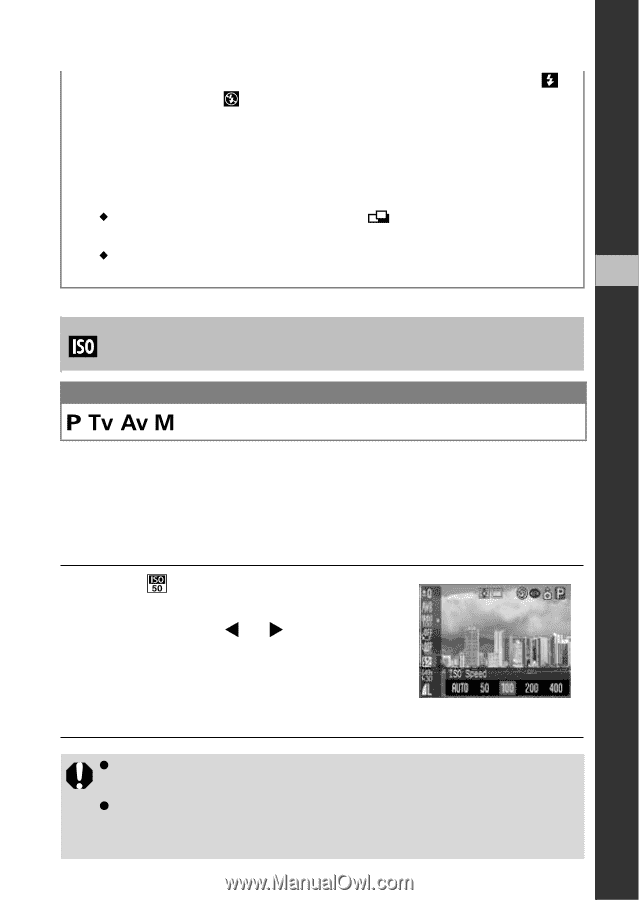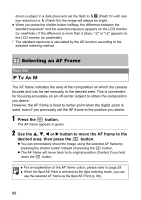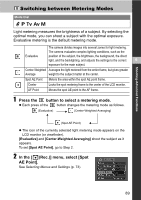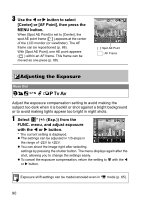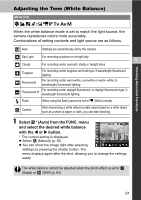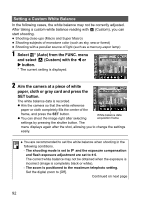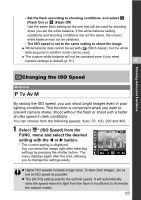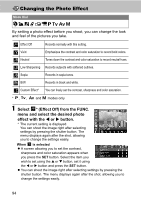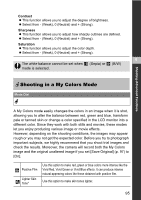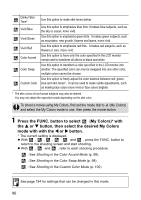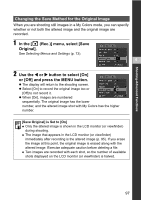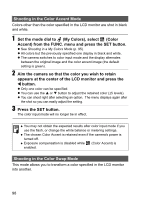Canon Powershot S2 IS PowerShot S2 IS Camera User Guide - Page 95
Changing the ISO Speed
 |
UPC - 490561006106
View all Canon Powershot S2 IS manuals
Add to My Manuals
Save this manual to your list of manuals |
Page 95 highlights
- Set the flash according to shooting conditions, and select (Flash On) or (Flash Off) Use the same flash setting as the one that will be used for shooting when you set the white balance. If the white balance setting conditions and shooting conditions are not the same, the correct white balance may not be obtained. - The ISO speed is set to the same setting to shoot the image. ‹ White balance data cannot be set with (Stitch Assist), but the white data acquired in another mode can be used. ‹ The custom white balance will not be canceled even if you reset camera settings to default (p. 81). 6 Shooting-Advanced Functions Changing the ISO Speed Mode Dial By raising the ISO speed, you can shoot bright images even in poor lighting conditions. This function is convenient when you want to prevent camera shake, shoot without the flash or shoot with a faster shutter speed in dark conditions. You can choose from the following speeds: Auto, 50, 100, 200 and 400. 1 Select * (ISO Speed) from the FUNC. menu and select the desired setting with the W or X button. * The current setting is displayed. You can shoot the image right after selecting settings by pressing the shutter button. The menu displays again after the shot, allowing you to change the settings easily. z Higher ISO speeds increase image noise. To take clean images, use as low an ISO speed as possible. z The [AUTO] setting selects the optimal speed. It will automatically raise the speed when the light from the flash is insufficient to illuminate the subject matter. 93