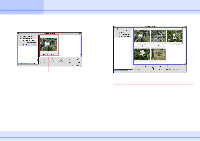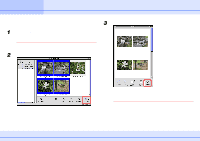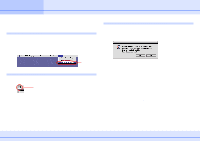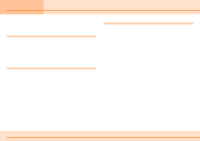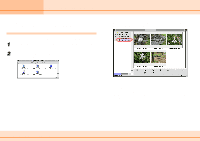Canon S110 ImageBrowser_v1x_guide.pdf - Page 13
Understanding the Browser Window
 |
UPC - 013803004564
View all Canon S110 manuals
Add to My Manuals
Save this manual to your list of manuals |
Page 13 highlights
Chapter 2 What is ImageBrowser ? Understanding the Browser Window This section describes the various parts of the Browser Window display. Explorer View Section: Displays the disks and folders that you can use on your computer. If you click the disclosure triangle on the left edge of the display, you can switch between collapsing and expanding the contents of that folder. Browser Area: This is the area where thumbnails of images in the selected folder are displayed. Image Name: This is where the file names of each individual images are displayed. 13 ImageBrowser Software Guide You can drag this line to change the position of the boundary between the Explorer View Section and the Browser Area. Control Panel: This area contains buttons that allow you to perform a variety of functions. You can drag this part of the frame to change the size of the Browser Window.