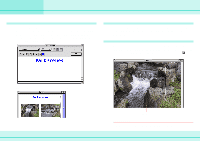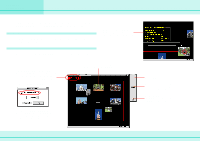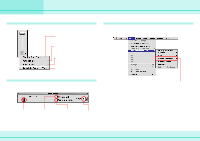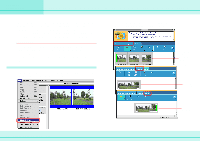Canon S110 ImageBrowser_v1x_guide.pdf - Page 59
Sorting Images by Date and Time TimeTunnel 2/2 - release date
 |
UPC - 013803004564
View all Canon S110 manuals
Add to My Manuals
Save this manual to your list of manuals |
Page 59 highlights
Chapter 6 Using Images Sorting Images by Date and Time (TimeTunnel) (2/2) Using the Control Panel menu The Control Panel menu allows you to control TimeTunnel. Click to display the tool panel. Enables or disables [Auto Cruise]. When [Auto Cruise] is active, the time movement continues even after you have moved and released the bar. Click to play sound that accompanies an image that you selected. Exit TimeTunnel, and return to the previous screen. Using the Tool Panel To display the following tool panel, click [Display Tool Panel] on the Control Panel menu. Making settings from the Display menu You can make TimeTunnel settings from the [Display] menu. To do so, on the [Display] menu, point to [TimeTunnel View Setting] and click any option that you want to change. To create a vanishing point, click a position on the screen, then click [Mouse Click Point] on this menu. The point you clicked becomes the vanishing point. Allows you to specify the date for the images displayed. Select this option to make the TimeTunnel rings octagonal. Select this option to make the TimeTunnel look curved Allows you to change the number of TimeTunnel rings. 59 ImageBrowser Software Guide