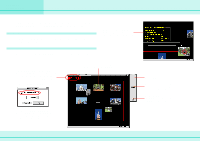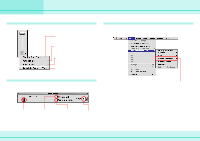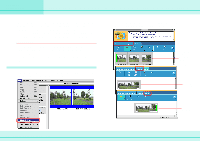Canon S110 ImageBrowser_v1x_guide.pdf - Page 61
Operating the Shutter from Your Computer (RemoteCapture
 |
UPC - 013803004564
View all Canon S110 manuals
Add to My Manuals
Save this manual to your list of manuals |
Page 61 highlights
Chapter 6 Using Images Operating the Shutter from Your Computer (RemoteCapture) This section introduces RemoteCapture, a program that enables you control, from your computer, the shutter of the camera connected to your computer. IMPORTANT You can use RemoteCapture only if the camera is connected to your computer through a USB port and the communication between them is ready. (Some camera models do not support this function). REFERENCE For detailed information on how to use RemoteCapture, read the RemoteCapture Help (accessible from the [Help] menu). Opening RemoteCapture Make sure that your camera is connected to your computer and that communication between them is ready. On the [Edit] menu, click [RemoteCapture]. When the message indicating that connection with the camera is ready appears, click [OK]. Using the RemoteCapture functions Displays a list of pictures taken. Click to close the shutter. Click to display the image in enlarged form. 61 ImageBrowser Software Guide By clicking [Shooting Settings], you can change the camera settings (may not be available on some camera models). On the [File] menu, click [Preferences]. Then, you can specify whether to keep the images on the camera.