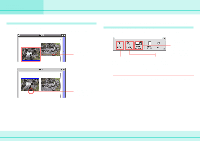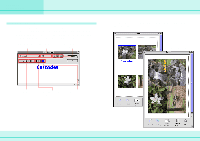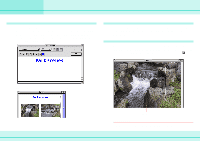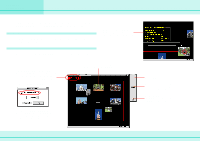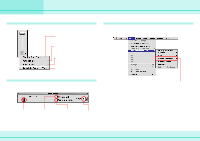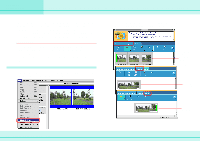Canon S110 ImageBrowser_v1x_guide.pdf - Page 57
Multiple Printing
 |
UPC - 013803004564
View all Canon S110 manuals
Add to My Manuals
Save this manual to your list of manuals |
Page 57 highlights
Chapter 6 Using Images Multiple Page Printing This section describes how to divide images for multiple page printing. Multiple page printing allows you to divide panoramic images, that you created using PhotoStitch, and print them on several pages. You can create a large photo by pasting the printed images together. Multiple page printing In the Browser Area, select an image and on the [File] menu, click [Multiple Page Print]. Adjust the print settings in the dialog box illustrated below and click [Print] to launch the print job. Position setting Sets the overlap for binding Setting the print size To set the print size, on the [File] menu click [Multiple Page Print Options]. The Options dialog box appears. The smaller you make the resolution, the larger the image is printed. Similarly, the larger you make the print resolution, the smaller the image is printed. 57 ImageBrowser Software Guide