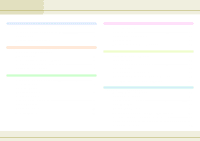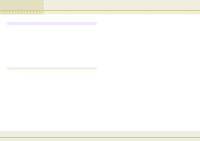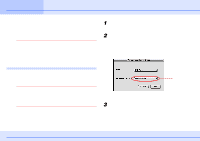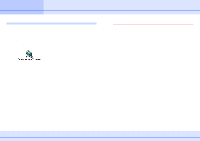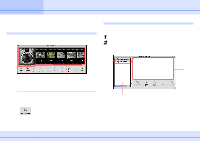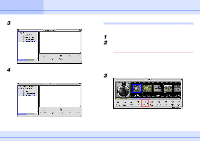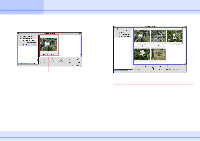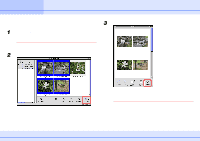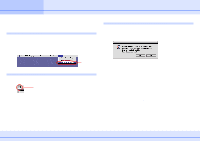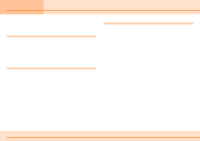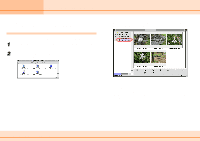Canon S110 ImageBrowser_v1x_guide.pdf - Page 7
Importing Images to Your Computer 2/3 - download
 |
UPC - 013803004564
View all Canon S110 manuals
Add to My Manuals
Save this manual to your list of manuals |
Page 7 highlights
Chapter 1 Try It! ImageBrowser Importing Images to Your Computer (2/3) 3 On the [File] menu, click [New Folder]. A new folder is created. 4 Click [Untitled Folder]; after a moment, you can type the name of the folder. After you have typed the name of the new folder, press [return]. The name of the new folder is entered. Importing Images to Your Computer Use the following procedure to import (copy) images to the newly created folder on your computer. 1 Click the Camera Window to bring it to the front. 2 Click the image that you want to import. A blue frame appears around the image. REFERENCE • You can select several images by holding down the [Shift] key and clicking the images that you want to copy. • To download all images in the Camera Window, click [Select] in the toolbar below the images, choose [Select All], then click [Download]. 3 Click [Download]. 7 ImageBrowser Software Guide