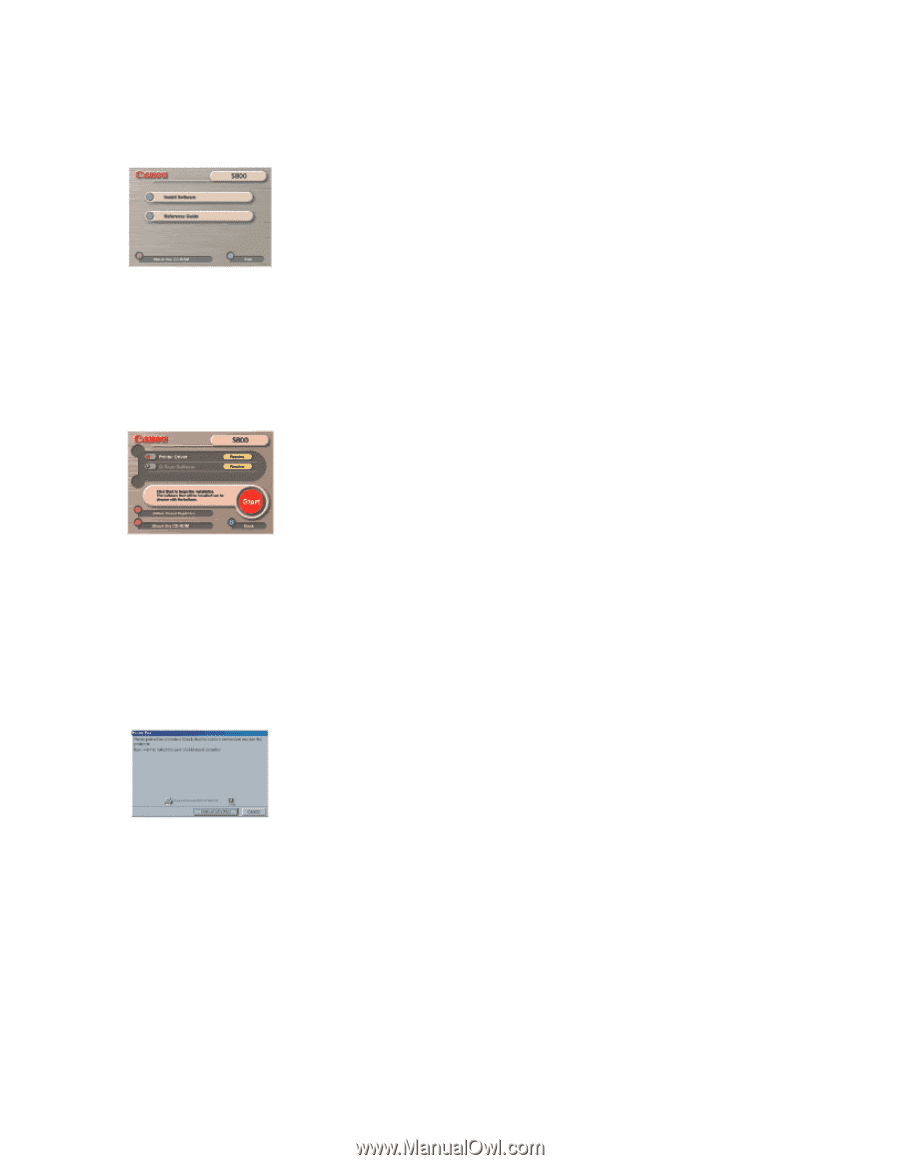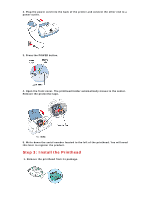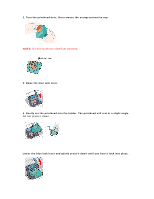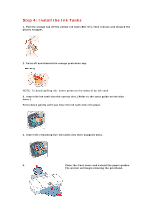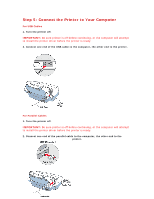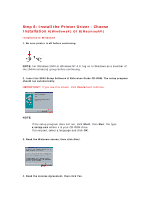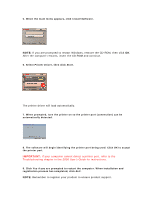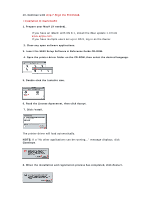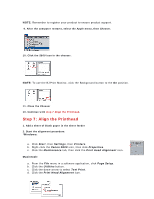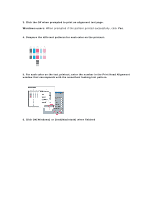Canon S800 Setup instructions for the S800 printer - Page 7
Important - printer driver
 |
View all Canon S800 manuals
Add to My Manuals
Save this manual to your list of manuals |
Page 7 highlights
5. When the main menu appears, click Install Software. NOTE: If you are prompted to restart Windows, remove the CD-ROM, then click OK. After the computer restarts, insert the CD-ROM and continue. 6. Select Printer Driver, then click Start. The printer driver will load automatically. 7. When prompted, turn the printer on so the printer port (connection) can be automatically detected. 8. The software will begin identifying the printer port being used. Click OK to accept the printer port. IMPORTANT: If your computer cannot detect a printer port, refer to the Troubleshooting chapter in the S800 User's Guide for instructions. 9. Click Yes if you are prompted to restart the computer. When installation and registration process has completed, click Exit. NOTE: Remember to register your product to ensure product support.