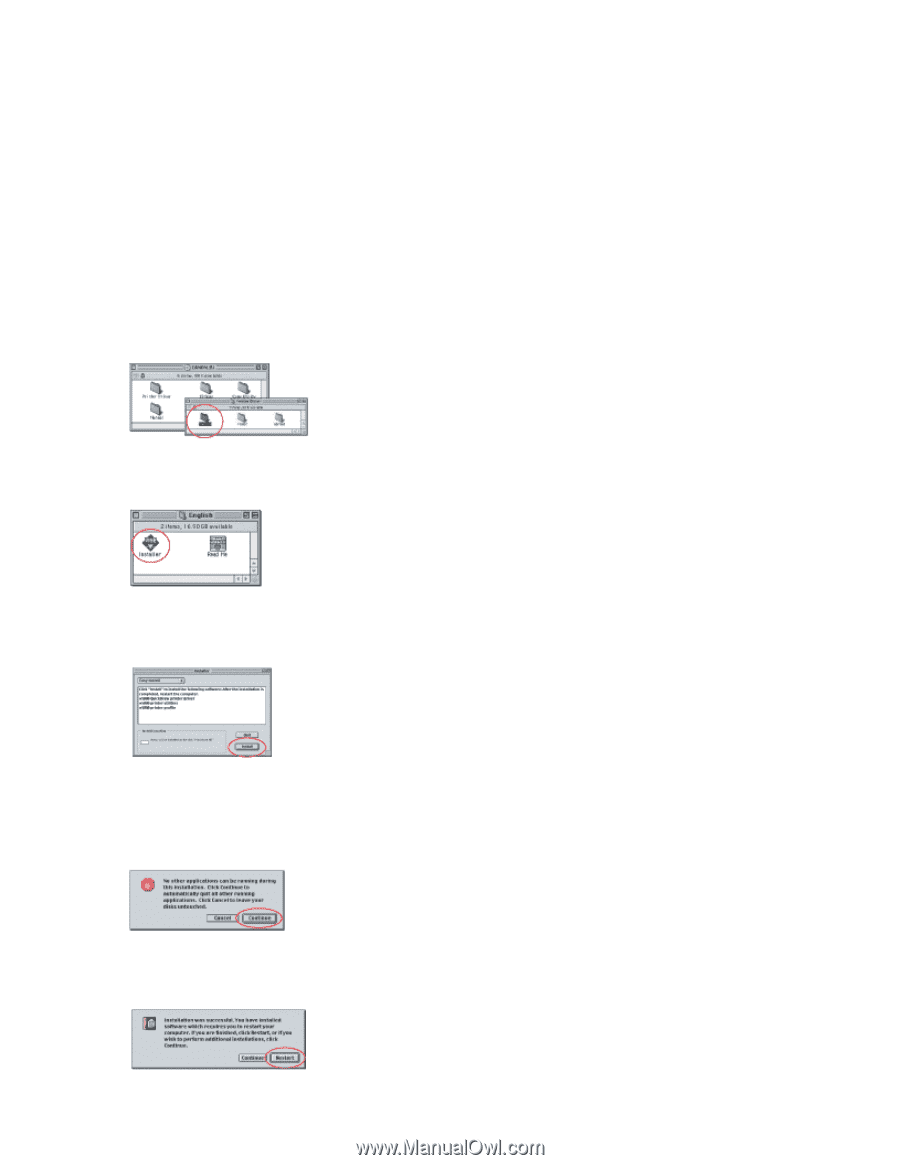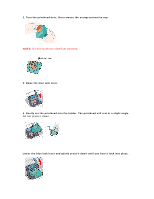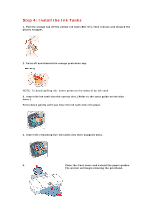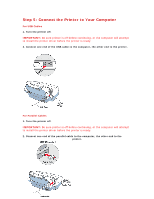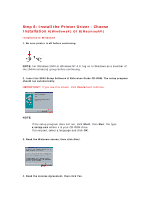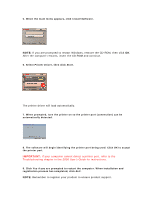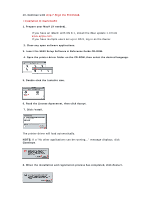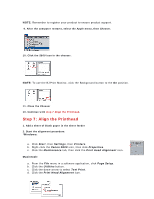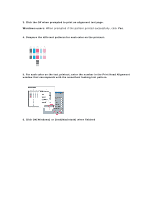Canon S800 Setup instructions for the S800 printer - Page 8
Insert the S800 Setup Software & Reference Guide CD-ROM.
 |
View all Canon S800 manuals
Add to My Manuals
Save this manual to your list of manuals |
Page 8 highlights
10. Continue with step 7 Align the Printhead. Installation B: Macintosh® 1. Prepare your Mac® (if needed). • If you have an iMac® with OS 8.1, install the iMac update 1.0 from www.apple.com. • If you have multiple users set up in OS 9, log in as the Owner. 2. Close any open software applications. 3. Insert the S800 Setup Software & Reference Guide CD-ROM. 4. Open the printer driver folder on the CD-ROM, then select the desired language. 5. Double click the Installer icon. 6. Read the License Agreement, then click Accept. 7. Click Install. The printer driver will load automatically. NOTE: If a "No other applications can be running..." message displays, click Continue. 8. When the installation and registration process has completed, click Restart.