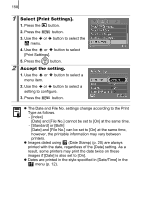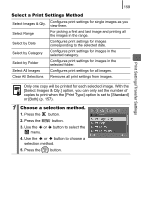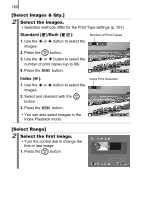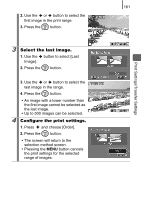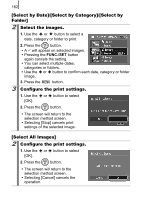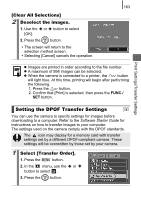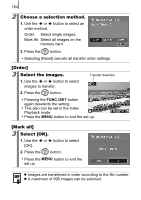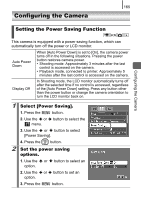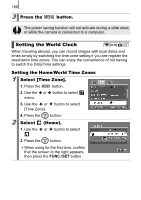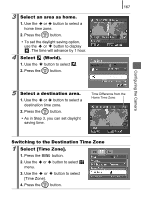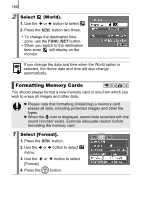Canon SD790IS PowerShot SD790 IS / DIGITAL IXUS 90 IS Camera User Guide - Page 165
Setting the DPOF Transfer Settings
 |
UPC - 012345332609
View all Canon SD790IS manuals
Add to My Manuals
Save this manual to your list of manuals |
Page 165 highlights
163 [Clear All Selections] 2 Deselect the images. 1. Use the or button to select [OK]. 2. Press the button. • The screen will return to the selection method screen. • Selecting [Cancel] cancels the operation. z Images are printed in order according to the file number. z A maximum of 998 images can be selected. z When the camera is connected to a printer, the button will light blue. At this time, printing will begin after performing the following. 1. Press the button. 2. Confirm that [Print] is selected, then press the FUNC./ SET button. Print Settings/Transfer Settings Setting the DPOF Transfer Settings You can use the camera to specify settings for images before downloading to a computer. Refer to the Software Starter Guide for instructions on how to transfer images to your computer. The settings used on the camera comply with the DPOF standards. The icon may display for a memory card with transfer settings set by a different DPOF-compliant camera. These settings will be overwritten by those set by your camera. 1 Select [Transfer Order]. 1. Press the button. 2. In the menu, use the or button to select . 3. Press the button.