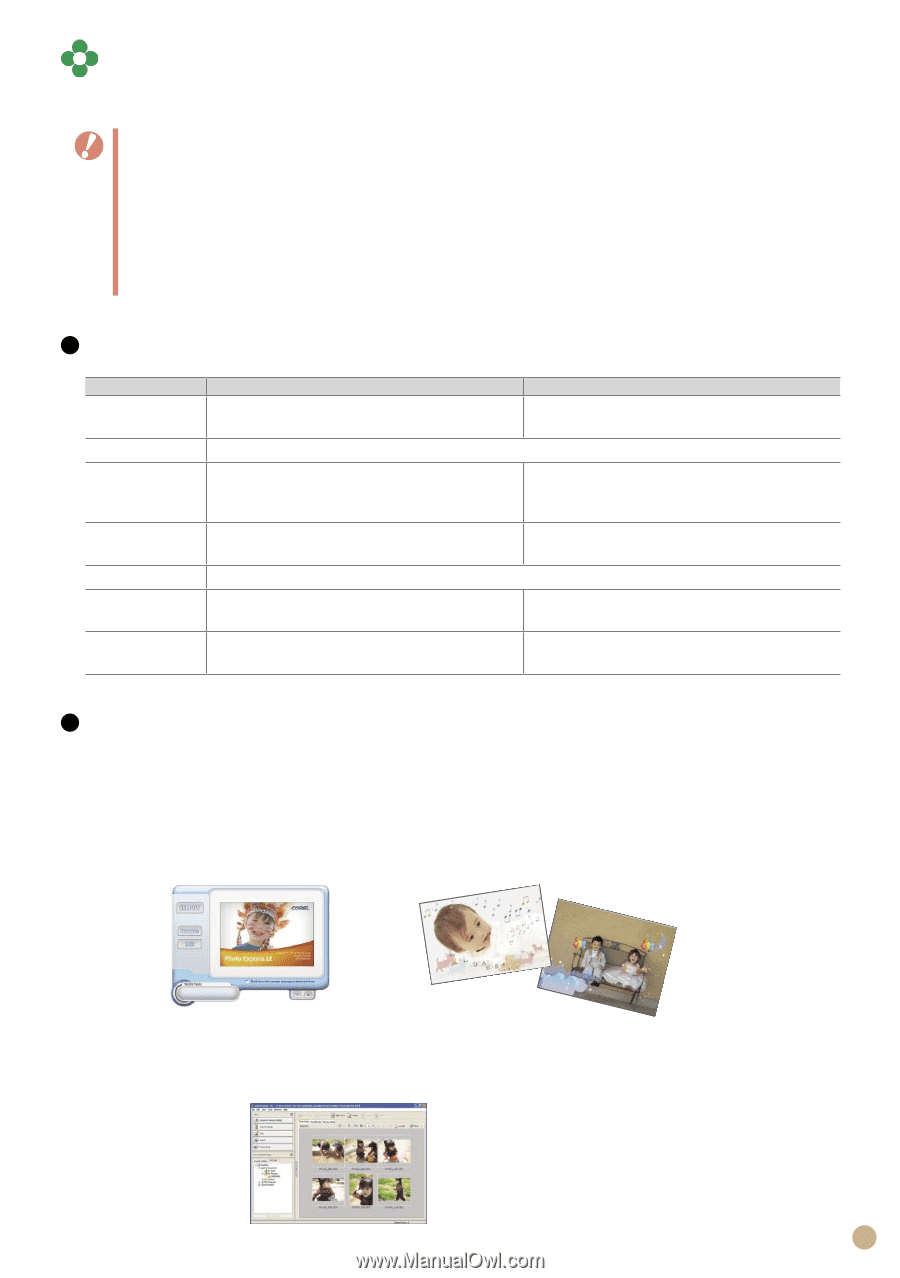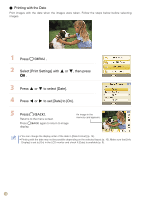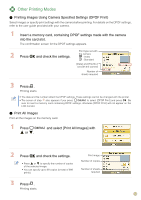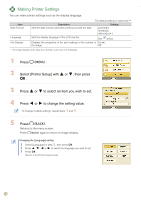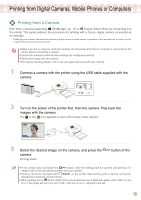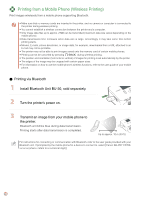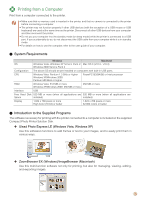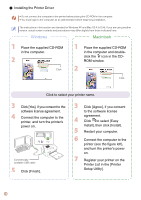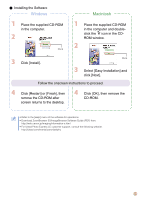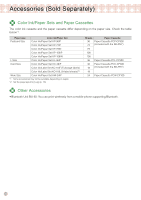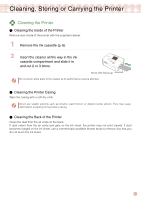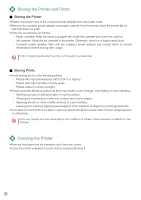Canon SELPHY CP760 SELPHY CP760 Printing Guide - Page 17
Printing from a Computer - software
 |
View all Canon SELPHY CP760 manuals
Add to My Manuals
Save this manual to your list of manuals |
Page 17 highlights
Printing from a Computer Print from a computer connected to the printer. • Make sure that no memory card is inserted in the printer, and that no camera is connected to the printer before connecting a computer. • The printer may not function properly if other USB devices (with the exception of a USB mouse or USB keyboard) are used at the same time as the printer. Disconnect all other USB devices from your computer and then reconnect the printer. • Do not put your computer into the standby mode (or sleep mode) while the printer is connected to a USB port. If you accidentally do so, do not disconnect the USB cable from your computer while it is in standby mode. • For details on how to use the computer, refer to the user guide of your computer. System Requirements Windows Macintosh OS Windows Vista, Windows XP Service Pack 2, Mac OS X (v10.3 - v10.4) Windows 2000 Service Pack 4 Configuration The above OS should be pre-installed on computers with built-in USB ports. CPU Windows Vista: Pentium 1.3 GHz or higher Windows XP/Windows 2000: Pentium 500 MHz or higher PowerPC G3/G4/G5 or Intel processor RAM Windows Vista: 512 MB or more 256 MB or more Windows XP/Windows 2000: 256 MB or more Interface USB Free Hard Disk 520 MB or more (when all applications are 320 MB or more (when all applications are Space installed) installed) Display 1,024 x 768 pixels or more High Color (16 bit) or better 1,024 x 768 pixels or more 32,000 colors or better Introduction to the Supplied Programs The software necessary for printing with the printer connected to a computer is included on the supplied Compact Photo Printer Solution Disk. ✤ Ulead Photo Express LE (Windows Vista, Windows XP) Use this software's functions to add frames or text to your images, and to easily print them in various ways. ✤ ZoomBrowser EX (Windows)/ImageBrowser (Macintosh) Use this multi-function software not only for printing, but also for managing, viewing, editing, and exporting images. 17