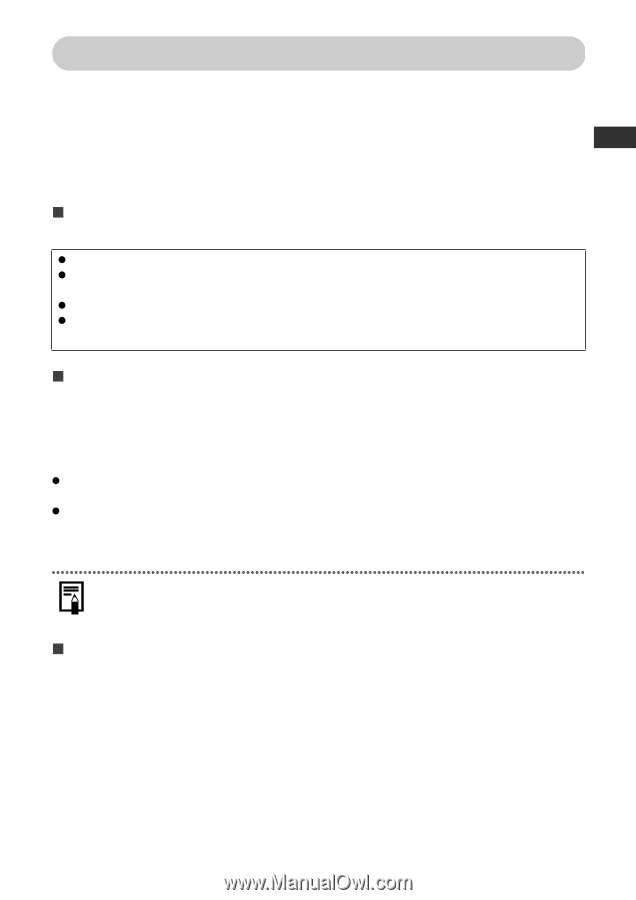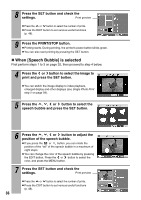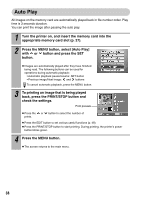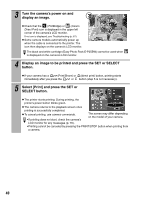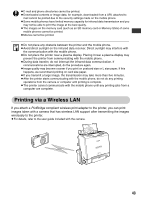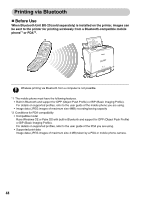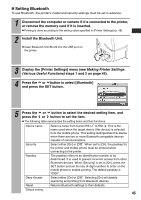Canon SELPHY ES1 SELPHY ES1 User Guide - Page 43
Connecting to a Non-Canon Digital Camera for Printing
 |
UPC - 013803065541
View all Canon SELPHY ES1 manuals
Add to My Manuals
Save this manual to your list of manuals |
Page 43 highlights
Connecting to a Non-Canon Digital Camera for Printing Since the SELPHY ES1 printers support the direct print PictBridge* standard, you can connect PictBridge compliant non-Canon digital cameras to easily print high quality photos. *PictBridge: PictBridge is an industry standard for direct printing that allows you to print images without using a computer by directly connecting a digital camera or digital camcorder (hereafter "camera") to a printer, regardless of their brands and models. „ Before Using the Printer Please read carefully the user guide that came with your camera and make sure that: z The camera is PictBridge compliant. z You are using the retractable USB cable or the USB cable for the camera/computer connection to connect the printer to the camera. z The camera's communication settings are configured correctly.* z You set the print settings with the camera.* *For details, refer to the camera's user guide. „ Connecting the Camera Connect the retractable USB cable to the camera's terminal. If the connector on the camera side does not match up, insert one end of the USB cable included with your camera in the printer's direct print port or USB port (p. 17) and insert the other end in the camera's terminal. For details, refer to the camera's user guide. z The printer's power button blinks green several times once the printer and camera are correctly connected. The power button lights steadily green once it is ready to print. z If a problem occurs during a connection or during printing, the printer's power button lights or blinks red. If this happens, the error message that appears on the camera's LCD monitor may differ according to your camera model. Printing speed may differ according to your camera model and the image's number of recorded pixels. (The value written on page 73 is a printing speed obtained when printing with a Canon camera.) „ Disconnect the camera Before you disconnect the camera from the printer, turn off the printer by holding down the power button until the green indicator goes out. 41