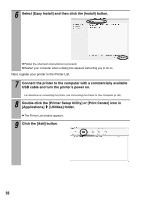Canon SELPHY ES1 SELPHY ES1 User Guide - Page 63
Uninstalling the Software, Uninstalling the Printer Driver - windows 8 driver
 |
UPC - 013803065541
View all Canon SELPHY ES1 manuals
Add to My Manuals
Save this manual to your list of manuals |
Page 63 highlights
Uninstalling the Software Windows Click the [start] button and select [All Programs] [Canon Utilities] [ZoomBrowser EX Uninstall]. z You can use the same procedure to uninstall other software. [ZoomBrowser EX] Macintosh Drag the application's folder (the folder in which it was installed) into the Trash, and empty the Trash. Uninstalling the Printer Driver Windows Click the [Start] button and select [All Programs] [Canon SELPHY XXXX] [Uninstaller]. Macintosh Double-click the icon in Solution Disk, select Printer Driver [Select printer] on the installer panel, and follow the onscreen instructions that appear to uninstall the printer driver. Next, delete the printer from the Printer List. 61
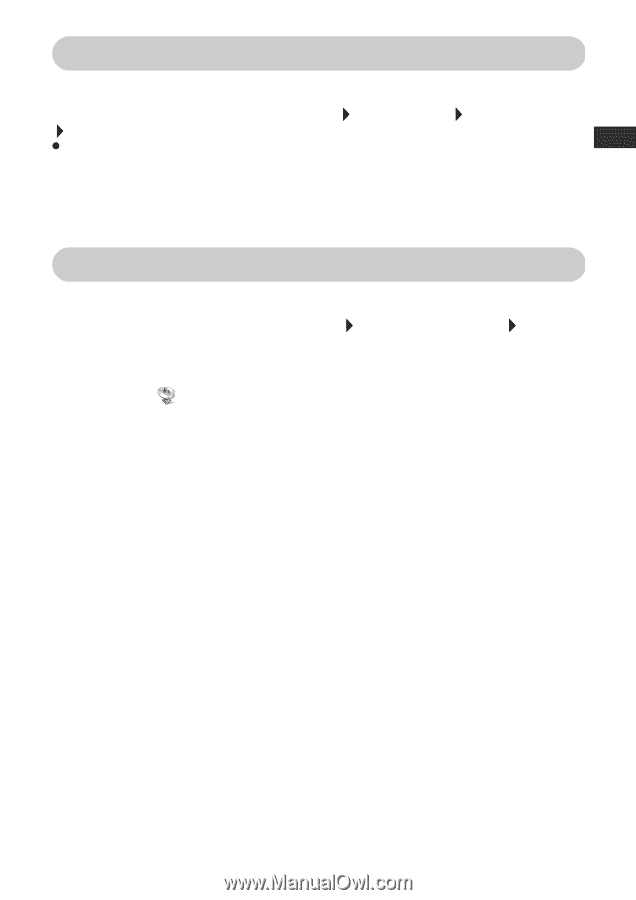
61
Uninstalling the Software
Windows
Click the [start] button and select [All Programs]
[Canon Utilities]
[ZoomBrowser EX]
[ZoomBrowser EX Uninstall].
You can use the same procedure to uninstall other software.
Macintosh
Drag the application’s folder (the folder in which it was installed) into the Trash, and
empty the Trash.
Uninstalling the Printer Driver
Windows
Click the [Start] button and select [All Programs]
[Canon SELPHY XXXX]
[Uninstaller].
Macintosh
Double-click the
icon in Solution Disk, select Printer Driver [Select printer] on the
installer panel, and follow the onscreen instructions that appear to uninstall the printer
driver.
Next, delete the printer from the Printer List.