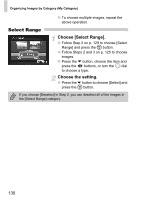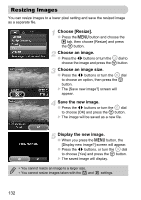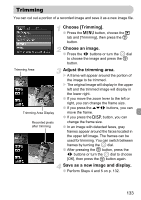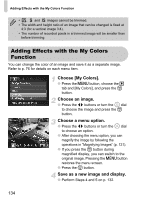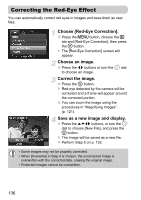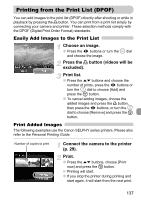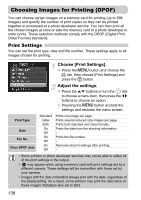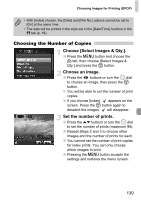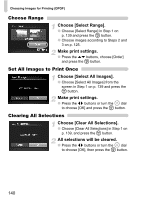Canon SX20 PowerShot SX20 IS Camera User Guide - Page 135
Correcting the Brightness i-Contrast
 |
UPC - 628586116580
View all Canon SX20 manuals
Add to My Manuals
Save this manual to your list of manuals |
Page 135 highlights
Correcting the Brightness (i-Contrast) • If you repeatedly change the color of an image, the quality will gradually deteriorate and you may not achieve the expected color. • The coloration of images changed with this function may vary from those recorded with the My Colors function (p. 76). Correcting the Brightness (i-Contrast) The camera can detect areas in an image, such as faces or backgrounds, that are too dark and automatically adjust them to the optimum brightness. Also, when the overall image is lacking in contrast, the camera will automatically correct the image for a sharper impression. You can choose 4 levels of correction: [Auto], [Low], [Medium] or [High]. Corrected images will be saved as a new file. Choose [i-Contrast]. ● Press the n button, choose the 1 tab and [i-Contrast], then press the m button. Choose an image. ● Press the qr buttons or turn the  dial to choose the image and press the m button. Choose a menu item. ● Press the qr buttons or turn the  dial to choose an option, then press the m button. Save as a new image and display. ● Perform Steps 4 and 5 on p. 132. What if the image wasn't corrected by the [Auto] option as well as you would like? Choose [Low], [Medium] or [High] and adjust the image. • Under some conditions, the image may appear coarse or the exposure setting may not be suitable. • Repeatedly adjusting the same image may cause the quality to deteriorate. 135