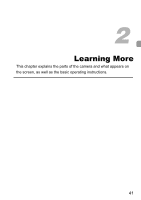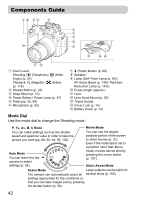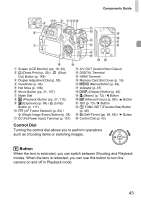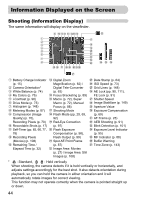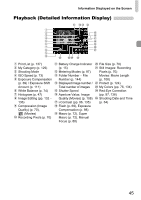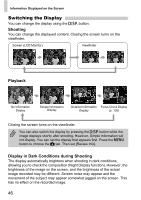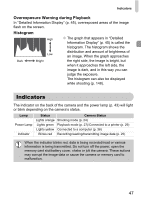Canon SX20 PowerShot SX20 IS Camera User Guide - Page 42
Components Guide - lens hood
 |
UPC - 628586116580
View all Canon SX20 manuals
Add to My Manuals
Save this manual to your list of manuals |
Page 42 highlights
Components Guide Zoom Lever Shooting: i (Telephoto) / j (Wide Angle) (p. 24) Playback: k (Magnify) / g (Index) (p. 116) Shutter Button (p. 23) Strap Mount (p. 13) Power Button / Power Lamp (p. 47) Flash (pp. 25, 69) Microphone (p. 32) h (Flash) Button (p. 69) Speaker Lamp (Self-Timer Lamp (p. 66) / AF Assist Beam (p. 146) / Red-Eye Reduction Lamp (p. 147)) Focal Length (approx.) Lens Lens Hood Mount (p. 55) Tripod Socket Cover Lock (p. 14) Battery Cover (p. 14) Mode Dial Use the mode dial to change the Shooting mode. P, Tv, Av, M, C Mode Movie Mode You can make settings such as the shutter speed and aperture value in order to take the picture you want (pp. 68, 93, 94, 95, 102). You can use the largest possible portion of the screen to shoot movies (p. 31). Even if the mode dial is set to a position other than Movie Auto Mode You can leave it to the camera to select mode, movies can be shot by pressing the movie button (p. 107). settings (p. 24). Stitch Assist Mode Scene Mode Large subjects can be split into The camera can automatically select all several shots (p. 105). settings appropriate for the conditions so that you can take images just by pressing the shutter button (p. 58). 42