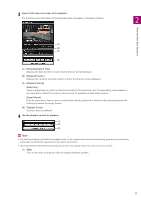Canon VB-R12VE Recorded Video Utility User Manual - Page 20
Moving Downloaded Videos to a Different Computer Folder, Exporting Video Files for Playback
 |
View all Canon VB-R12VE manuals
Add to My Manuals
Save this manual to your list of manuals |
Page 20 highlights
Moving Downloaded Videos to a Different Computer Folder 1 Select a [Downloaded] video in the video list to move. 2 Click [Move Downloaded Video]. The [Browse For Folder] dialog box appears. 3 Select a folder to move to and click [OK]. The video is moved to the specified folder. Exporting Video Files for Playback Video downloaded to a computer can be exported in the mov format that can be played back on a computer. For H.264 video, subdivided files are merged into a single file. 1 Select a video to export in the video list. Videos whose [Download Status] is labeled [Downloaded] in the video list can be exported. 2 Click [Export to mov format]. The [Browse For Folder] dialog box appears. 3 Select a folder to export to and click [OK]. The video is exported. Note • The exported video files can be played back using the default OS or mov compatible video player. However, playback when using this media player is not guaranteed. • Recorded JPEG video whose video size was changed during recording and exported as a mov file cannot be played back in some media players. 20