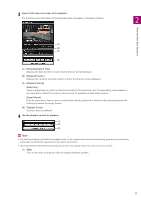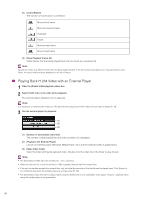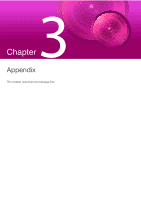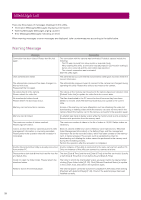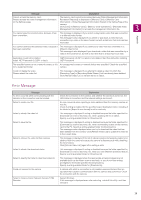Canon VB-R12VE Recorded Video Utility User Manual - Page 24
Playing Back H.264 Video, lider, Control Buttons, ave Playback Frame As]
 |
View all Canon VB-R12VE manuals
Add to My Manuals
Save this manual to your list of manuals |
Page 24 highlights
2 Use the playback controls for playback. (1) (2) (3) Note [Not Downloaded] or [Partially Downloaded] videos may not be played back in the order they were recorded. (1) Slider Click on the slider or drag the slider to change playback position. (2) Control Buttons The function of each button is as follows: Move to first frame Move to previous frame Fast reverse Playback Pause Fast forward Move to next frame Move to last frame (3) [Save Playback Frame As] Video frames that are being played back can be saved as a separate file. Note Specify the folder as a different folder than the [Download to] folder in the list of videos operation area. If you specify the same folder, the saved videos may be displayed in the list of videos. Playing Back H.264 Video 1 Select [Enable H.264 playback]. The Software Product License Agreement dialog box appears. 2 Click [Yes]. The H.264 decoder is downloaded from the camera. 24