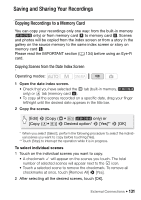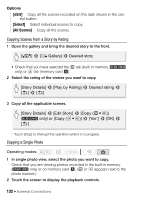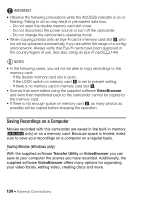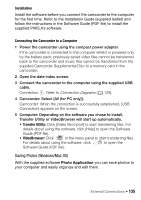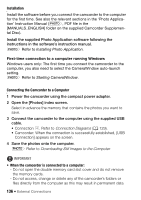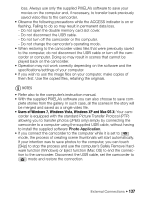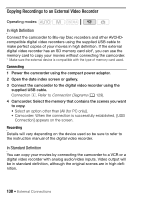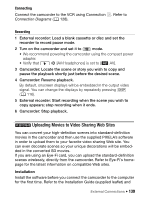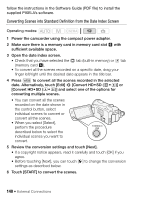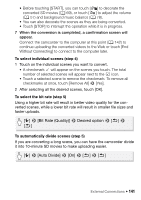Canon VIXIA HF M41 VIXIA HF M40 / HF M41 / HF M400 Instruction Manual - Page 136
Connection Diagrams, Downloading Still Images to the Computer - user manual
 |
View all Canon VIXIA HF M41 manuals
Add to My Manuals
Save this manual to your list of manuals |
Page 136 highlights
Installation Install the software before you connect the camcorder to the computer for the first time. See also the relevant sections in the 'Photo Application' Instruction Manual (r, PDF file in the [MANUALS_ENGLISH] folder on the supplied Camcorder Supplemental Disc). Install the supplied Photo Application software following the instructions in the software's instruction manual. r Refer to Installing Photo Application. First-time connection to a computer running Windows Windows users only: The first time you connect the camcorder to the computer, you also need to select the CameraWindow auto-launch setting. r Refer to Starting CameraWindow. Connecting the Camcorder to a Computer 1 Power the camcorder using the compact power adapter. 2 Open the [Photos] index screen. Select in advance the memory that contains the photos you want to save. 3 Connect the camcorder to the computer using the supplied USB cable. • Connection D. Refer to Connection Diagrams (0 129). • Camcorder: When the connection is successfully established, [USB Connection] appears on the screen. 4 Save the photos onto the computer. r Refer to Downloading Still Images to the Computer. IMPORTANT • When the camcorder is connected to a computer: - Do not open the double memory card slot cover and do not remove the memory cards. - Do not access, change or delete any of the camcorder's folders or files directly from the computer as this may result in permanent data 136 Š External Connections