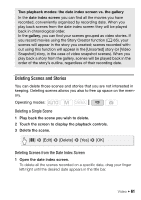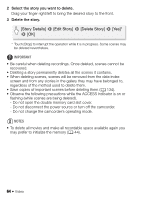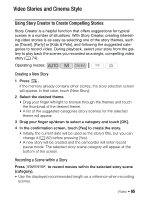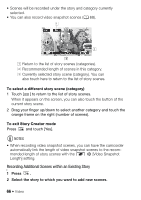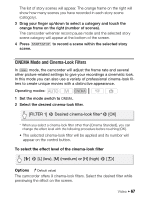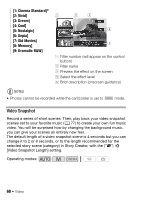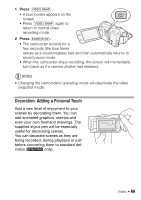Canon VIXIA HF M41 VIXIA HF M40 / HF M41 / HF M400 Instruction Manual - Page 64
Story Details], Edit Story], Delete Story]
 |
View all Canon VIXIA HF M41 manuals
Add to My Manuals
Save this manual to your list of manuals |
Page 64 highlights
2 Select the story you want to delete. Drag your finger right/left to bring the desired story to the front. 3 Delete the story. [Story Details] 8 [Edit Story] 8 [Delete Story] 8 [Yes]* 8 [OK] * Touch [Stop] to interrupt the operation while it is in progress. Some scenes may be deleted nevertheless. IMPORTANT • Be careful when deleting recordings. Once deleted, scenes cannot be recovered. • Deleting a story permanently deletes all the scenes it contains. • When deleting scenes, scenes will be removed from the date index screen and from any stories in the gallery they may have belonged to, regardless of the method used to delete them. • Save copies of important scenes before deleting them (0 134). • Observe the following precautions while the ACCESS indicator is on or flashing (while scenes are being deleted). - Do not open the double memory card slot cover. - Do not disconnect the power source or turn off the camcorder. - Do not change the camcorder's operating mode. NOTES • To delete all movies and make all recordable space available again you may prefer to initialize the memory (0 44). 64 Š Video