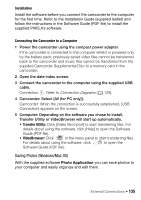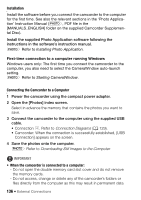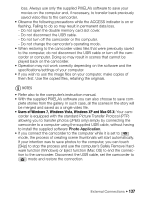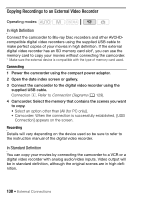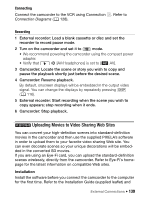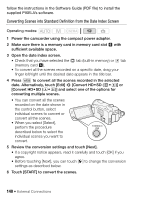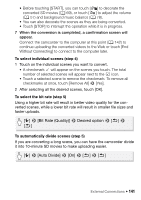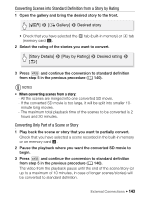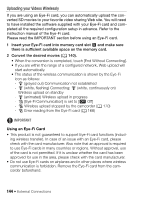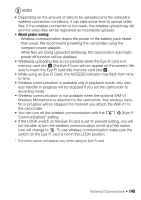Canon VIXIA HF M41 VIXIA HF M40 / HF M41 / HF M400 Instruction Manual - Page 140
Converting Scenes into Standard Definition from the Date Index Screen
 |
View all Canon VIXIA HF M41 manuals
Add to My Manuals
Save this manual to your list of manuals |
Page 140 highlights
follow the instructions in the Software Guide (PDF file) to install the supplied PIXELA's software. Converting Scenes into Standard Definition from the Date Index Screen Operating modes: 1 Power the camcorder using the compact power adapter. 2 Make sure there is a memory card in memory card slot Y with sufficient available space. 3 Open the date index screen. • Check that you have selected the f tab (built-in memory) or 4 tab (memory card X). • To convert all the scenes recorded on a specific date, drag your finger left/right until the desired date appears in the title bar. 4 Press Z to convert all the scenes recorded in the selected date. Alternatively, touch [Edit] 8 [Convert HD9SD (f97)] or [Convert HD9SD (497)] and select one of the options for converting multiple scenes. • You can convert all the scenes recorded on the date shown in the control button, select individual scenes to convert or convert all the scenes. • When you select [Select], perform the procedure described below to select the individual scenes you want to convert. 5 Review the conversion settings and touch [Next]. • If a copyright notice appears, read it carefully and touch [OK] if you agree. • Before touching [Next], you can touch [5] to change the conversion settings as described below. 6 Touch [START] to convert the scenes. 140 Š External Connections