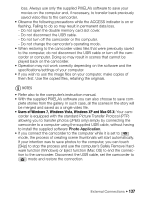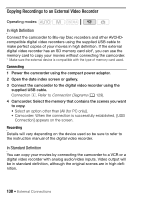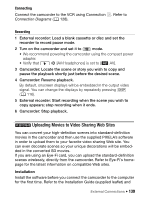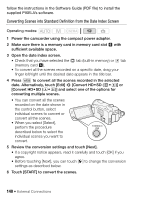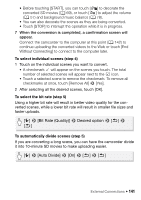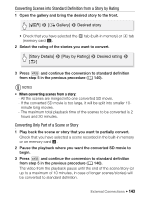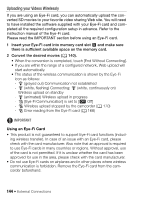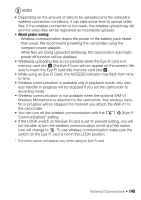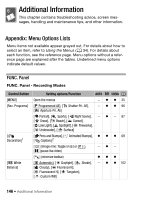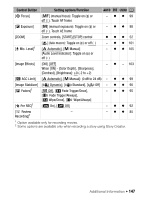Canon VIXIA HF M41 VIXIA HF M40 / HF M41 / HF M400 Instruction Manual - Page 142
Connecting to the Computer and Uploading your Videos
 |
View all Canon VIXIA HF M41 manuals
Add to My Manuals
Save this manual to your list of manuals |
Page 142 highlights
Connecting to the Computer and Uploading your Videos 1 Connect the camcorder to the computer using the supplied USB cable. Connection D. Refer to Connection Diagrams (0 129). 2 Computer: Depending on the software you chose to install, Transfer Utility or VideoBrowser will start up automatically. • Transfer Utility: Click [Web Upload] to upload your SD movies to the Web. For details about using the software, click [Help] to open the Software Guide (PDF file). • VideoBrowser: Click in the menu panel to upload your SD movies to the Web. For details about using the software, click to open the Software Guide (PDF file). IMPORTANT • While the camcorder is connected to the computer, do not open the double memory card slot cover and do not remove the memory cards. • Observe the following precautions while the ACCESS indicator is on or flashing. Failing to do so may result in permanent data loss. - Do not open the double memory card slot cover. - Do not disconnect the USB cable. - Do not disconnect the compact power adapter or turn off the camcorder or the computer. NOTES • The time required to convert scenes is approximately equal to the total playback time of the converted scenes. In most cases this is still faster than converting the scenes in the computer so we recommend you convert scenes in the camcorder. • If after converting the scenes you selected the [End Without Connecting] option, you will need to upload the SD movies manually when you connect the camcorder to the computer. First, open the [SD Movies] index screen on the memory card that contains the converted SD movies and save them to the computer (0 134). Then, use the supplied PIXELA's software to upload the SD movies to the Web. • You can check and play back the converted SD movies from the [SD Movies] index screen on the memory card used for the conversion. 142 Š External Connections