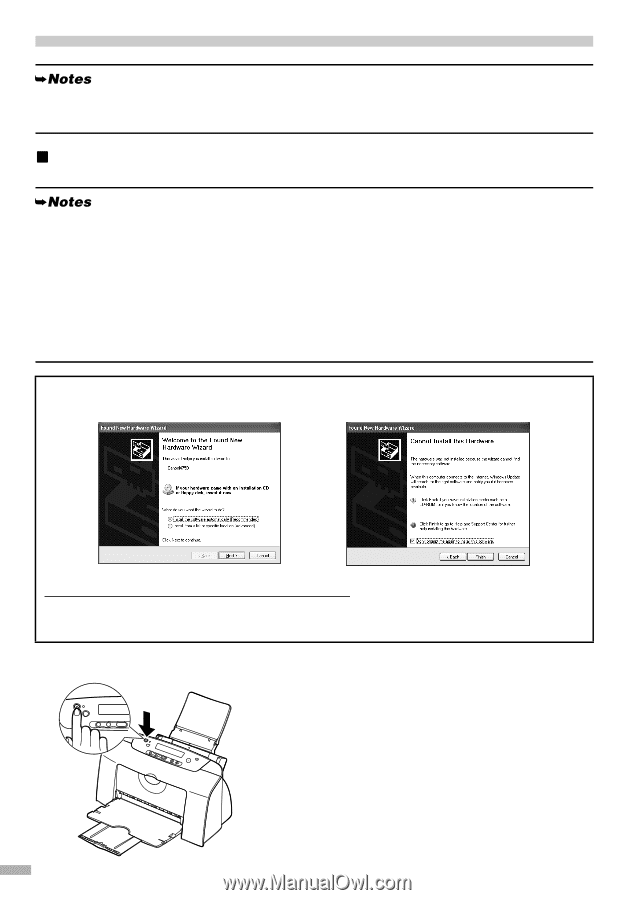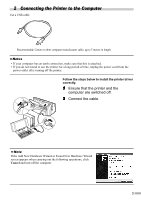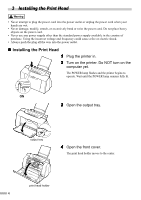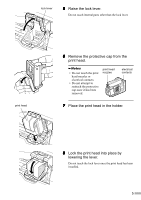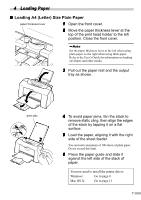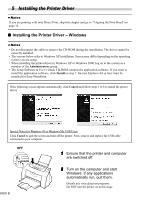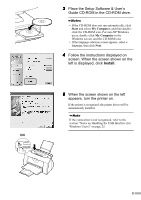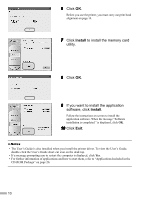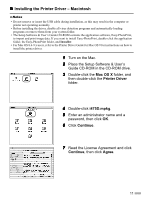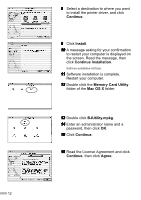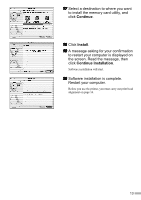Canon i475D i475D Quick Start Guide - Page 10
Installing the Printer Driver - software
 |
View all Canon i475D manuals
Add to My Manuals
Save this manual to your list of manuals |
Page 10 highlights
5 Installing the Printer Driver If you are printing with only Direct Print, skip this chapter and go to "Aligning the Print Head" on page 14. „ Installing the Printer Driver - Windows • Do not disconnect the cable or remove the CD-ROM during the installation. The driver cannot be correctly installed. • The screens below refer to Windows XP installation. Screen may differ depending on the operating system you are using. • When installing the printer driver in Windows XP or Windows 2000, log on to the system as a member of the Administrators group. • The Setup Software & User's Guide CD-ROM contains the application software. If you want to install the application software, click Install on step 7. Internet Explorer 4.0 or later must be installed for Easy-PhotoPrint. If the following screen appears automatically, click Cancel and follow steps 1 to 8 to install the printer driver. Special Notes for Windows 98 or Windows Me USB Users Click Cancel to quit the screen and turn off the printer. Next, remove and replace the USB cable connected to your computer. OFF 1 Ensure that the printer and computer are switched off. 2 Turn on the computer and start Windows. If any applications automatically run, quit them. Disable any virus detection programs. Do NOT turn the printer on at this stage. 8