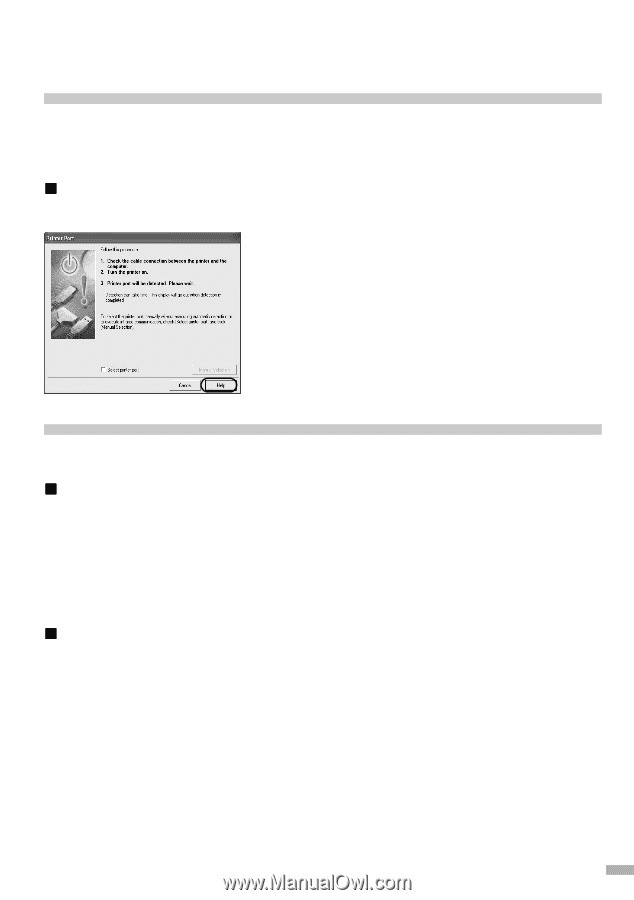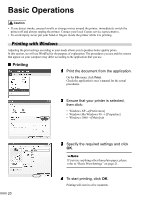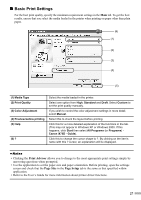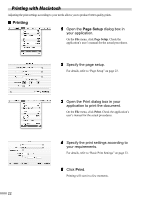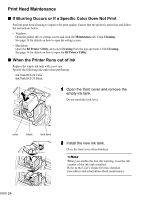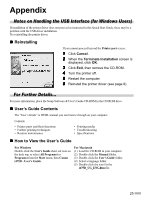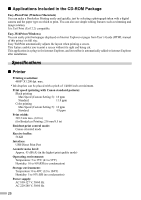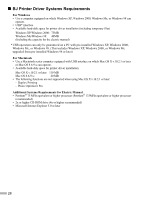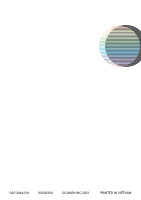Canon i475D i475D Quick Start Guide - Page 27
Appendix - troubleshooting
 |
View all Canon i475D manuals
Add to My Manuals
Save this manual to your list of manuals |
Page 27 highlights
Appendix Notes on Handling the USB Interface (for Windows Users) If installation of the printer driver does not proceed as instructed in this Quick Start Guide, there may be a problem with the USB driver installation. Try reinstalling the printer driver. „ Reinstalling If you cannot proceed beyond the Printer port screen: 1 Click Cancel. 2 When the Terminate Installation screen is displayed, click OK. 3 Click Exit, then remove the CD-ROM. 4 Turn the printer off. 5 Restart the computer. 6 Reinstall the printer driver (see page 8). For Further Details... For more information, place the Setup Software & User's Guide CD-ROM in the CD-ROM drive. „ User's Guide Contents The "User's Guide" is HTML manual you can browse through on your computer. Contents • Printer parts and their functions • Further printing techniques • Routine maintenance • Printing media • Troubleshooting • Specifications „ How to View the User's Guide For Windows Double-click the User's Guide short-cut icon on the desk top, or select All Programs (or Programs) from the Start menu, then Canon i475D - User's Guide. For Macintosh (1) Load the CD-ROM in your computer. (2) Double-click the Manual folder. (3) Double-click the User's Guide folder. (4) Select a language folder. (5) Double-click the icon for the i475D_UG_ENG.htm file. 25