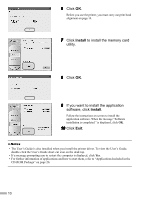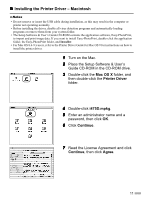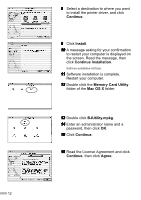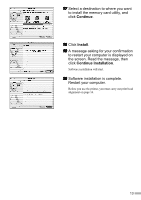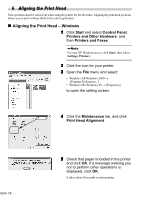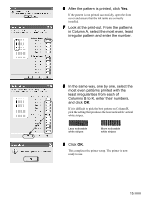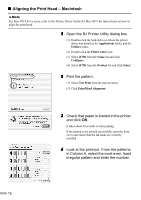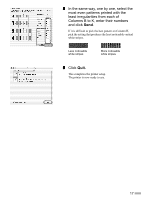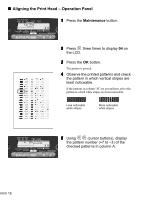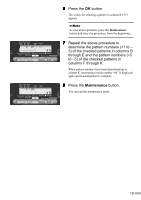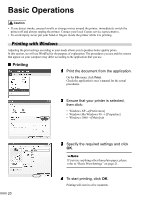Canon i475D i475D Quick Start Guide - Page 17
most even patterns printed with - ink
 |
View all Canon i475D manuals
Add to My Manuals
Save this manual to your list of manuals |
Page 17 highlights
6 After the pattern is printed, click Yes. If the pattern is not printed successfully, open the front cover and ensure that the ink tanks are correctly installed. 7 Look at the print-out. From the patterns in Column A, select the most even, least irregular pattern and enter the number. 8 In the same way, one by one, select the most even patterns printed with the least irregularities from each of Columns B to K, enter their numbers, and click OK. If it is difficult to pick the best pattern on Column H, pick the setting that produces the least noticeable vertical white stripes. Less noticeable white stripes More noticeable white stripes 9 Click OK. This completes the printer setup. The printer is now ready to use. 15
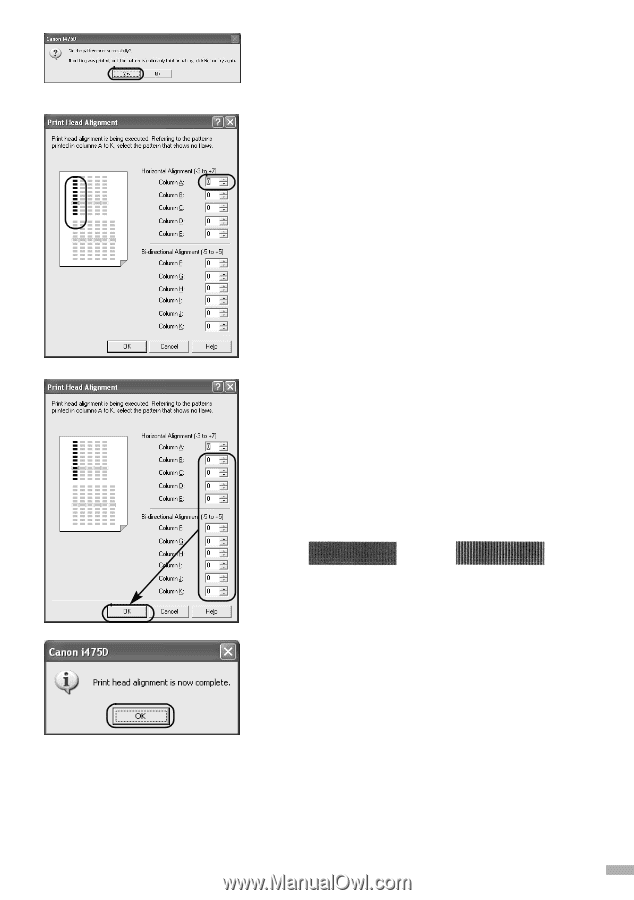
15
6
After the pattern is printed, click
Yes
.
If the pattern is not printed successfully, open the front
cover and ensure that the ink tanks are correctly
installed.
7
Look at the print-out. From the patterns
in Column A, select the most even, least
irregular pattern and enter the number.
8
In the same way, one by one, select the
most even patterns printed with the
least irregularities from each of
Columns B to K, enter their numbers,
and click
OK
.
If it is difficult to pick the best pattern on Column H,
pick the setting that produces the least noticeable vertical
white stripes.
9
Click
OK
.
This completes the printer setup. The printer is now
ready to use.
Less noticeable
white stripes
More noticeable
white stripes