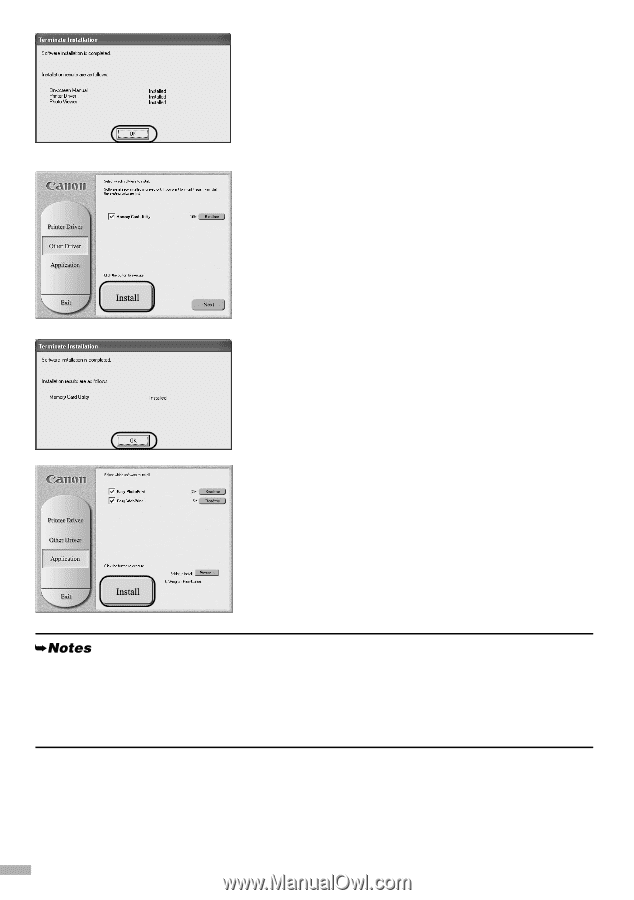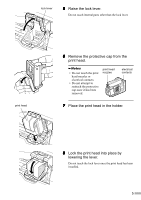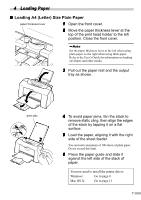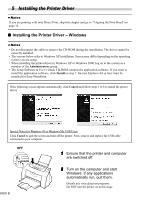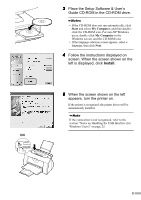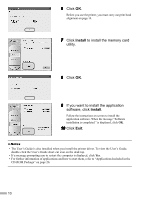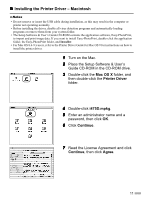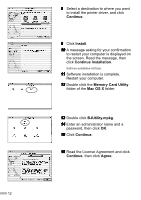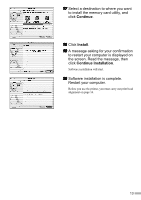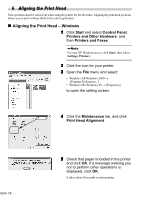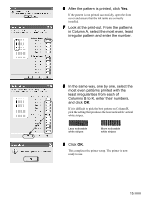Canon i475D i475D Quick Start Guide - Page 12
Install - printer head
 |
View all Canon i475D manuals
Add to My Manuals
Save this manual to your list of manuals |
Page 12 highlights
6 Click OK. Before you use the printer, you must carry out print head alignment on page 14. 7 Click Install to install the memory card utility. 8 Click OK. 9 If you want to install the application software, click Install. Follow the instructions on screen to install the application software. When the message "Software installation is completed." is displayed, click OK. 10 Click Exit. • The User's Guide is also installed when you install the printer driver. To view the User's Guide, double-click the User's Guide short-cut icon on the desk top. • If a message prompting you to restart the computer is displayed, click Yes. • For further information of applications and how to start them, refer to "Applications Included in the CD-ROM Package" on page 26. 10