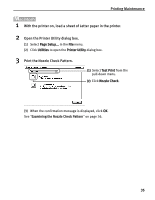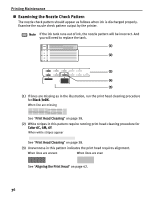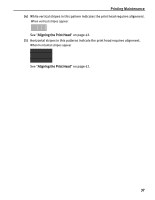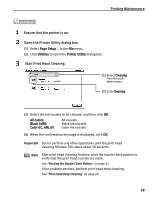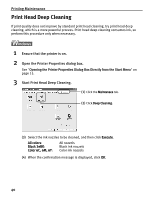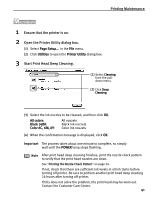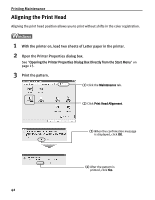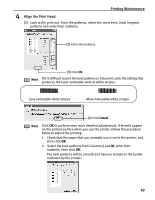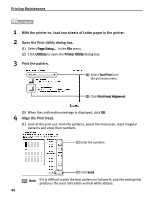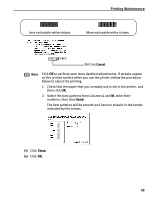Canon i560 Series i560 Quick Start Guide - Page 42
Print Head Deep Cleaning
 |
View all Canon i560 Series manuals
Add to My Manuals
Save this manual to your list of manuals |
Page 42 highlights
Printing Maintenance Print Head Deep Cleaning If print quality does not improve by standard print head cleaning, try print head deep cleaning, which is a more powerful process. Print head deep cleaning consumes ink, so perform this procedure only when necessary. 1 Ensure that the printer is on. 2 Open the Printer Properties dialog box. See "Opening the Printer Properties Dialog Box Directly from the Start Menu" on page 15. 3 Start Print Head Deep Cleaning. (1) Click the Maintenace tab. (2) Click Deep Cleaning. (3) Select the ink nozzles to be cleaned, and then click Execute. All colors: Black 3eBK: Color 6C, 6M, 6Y: All nozzels Black ink nozzels Color ink nozzels (4) When the confirmation message is displayed, click OK. 40
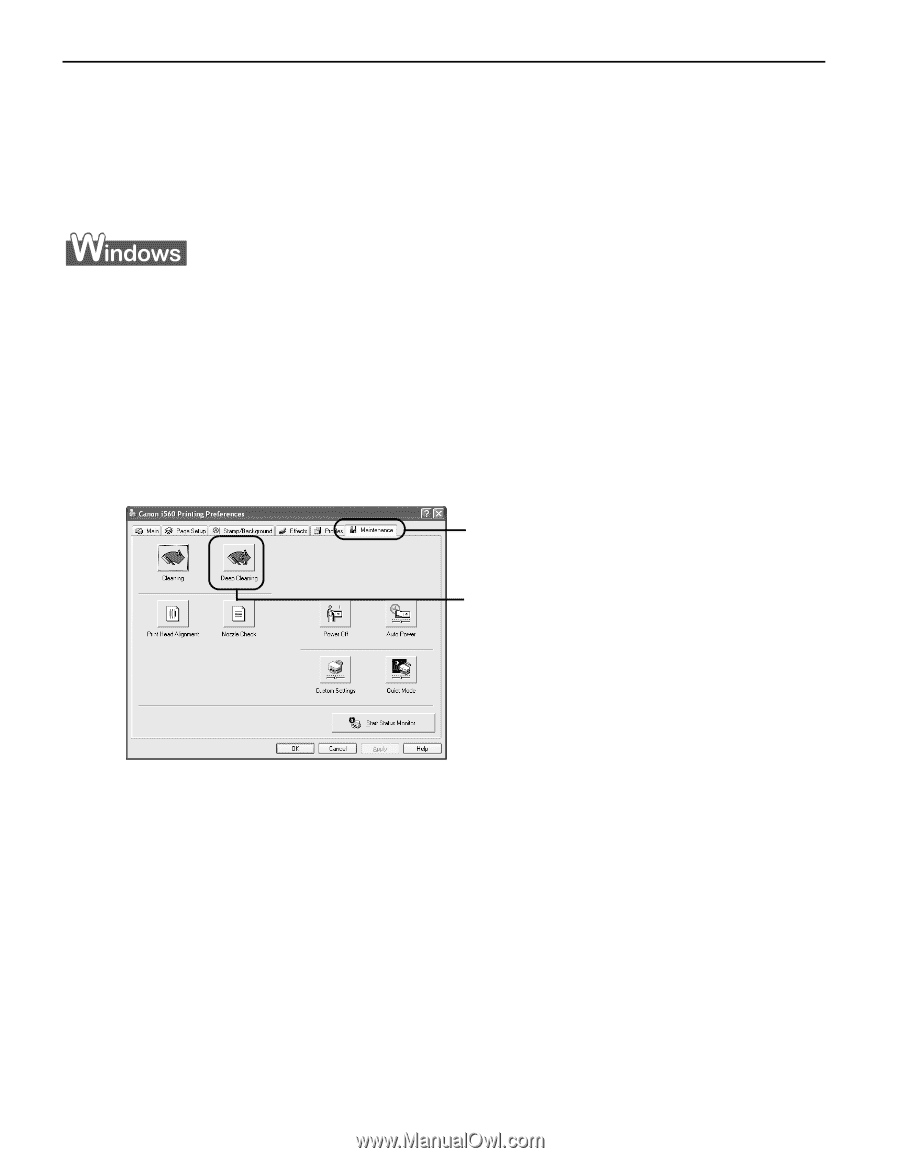
Printing Maintenance
40
Print Head Deep Cleaning
If print quality does not improve by standard print head cleaning, try print head deep
cleaning, which is a more powerful process. Print head deep cleaning consumes ink, so
perform this procedure only when necessary.
1
Ensure that the printer is on.
2
Open the Printer Properties dialog box.
See
"
Opening the Printer Properties Dialog Box Directly from the Start Menu
"
on
page 15.
3
Start Print Head Deep Cleaning.
(3)
Select the ink nozzles to be cleaned, and then click
Execute
.
All colors
:
All nozzels
Black 3eBK
:
Black ink nozzels
Color 6C, 6M, 6Y
:
Color ink nozzels
(4)
When the confirmation message is displayed, click
OK
.
(1)
Click the
Maintenace
tab.
(2)
Click
Deep Cleaning
.