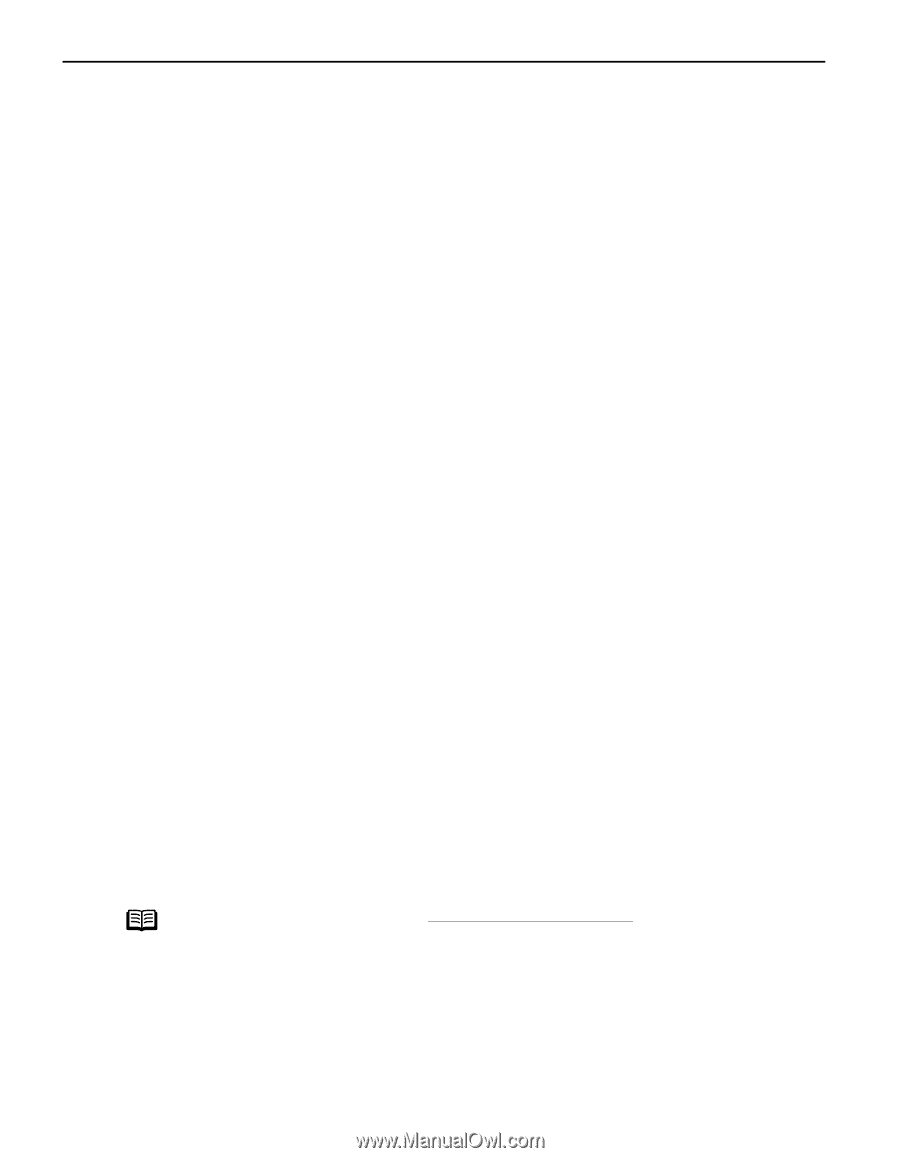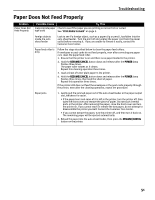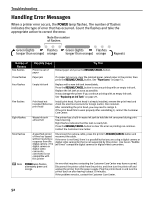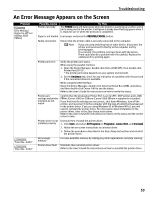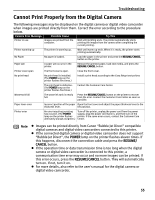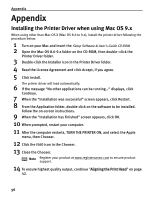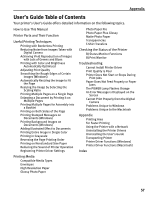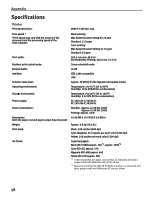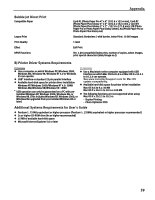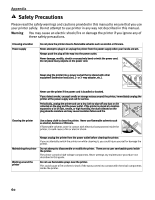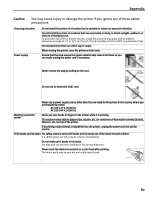Canon i560 Series i560 Quick Start Guide - Page 58
Appendix
 |
View all Canon i560 Series manuals
Add to My Manuals
Save this manual to your list of manuals |
Page 58 highlights
Appendix Appendix Installing the Printer Driver when using Mac OS 9.x When using other than Mac OS X (Mac OS 8.6 to 9.x), install the printer driver following the procedure below. 1 Turn on your Mac and insert the Setup Software & User's Guide CD-ROM. 2 Open the Mac OS 8.6-9.x folder on the CD-ROM, then double-click the Printer Driver folder. 3 Double-click the Installer icon in the Printer Driver folder. 4 Read the License Agreement and click Accept, if you agree. 5 Click Install. The printer driver will load automatically. 6 If the message "No other applications can be running..." displays, click Continue. 7 When the "Installation was successful" screen appears, click Restart. 8 From the Application folder, double-click on the software to be installed. Follow the on-screen instructions. 9 When the "Installation has Finished" screen appears, click OK. 10 When prompted, restart your computer. 11 After the computer restarts, TURN THE PRINTER ON, and select the Apple menu, then Chooser. 12 Click the i560 icon in the Chooser. 13 Close the Chooser. Note Register your product at www.registercanon.com to ensure product support. 14 To ensure highest quality output, continue "Aligning the Print Head" on page 42. 56