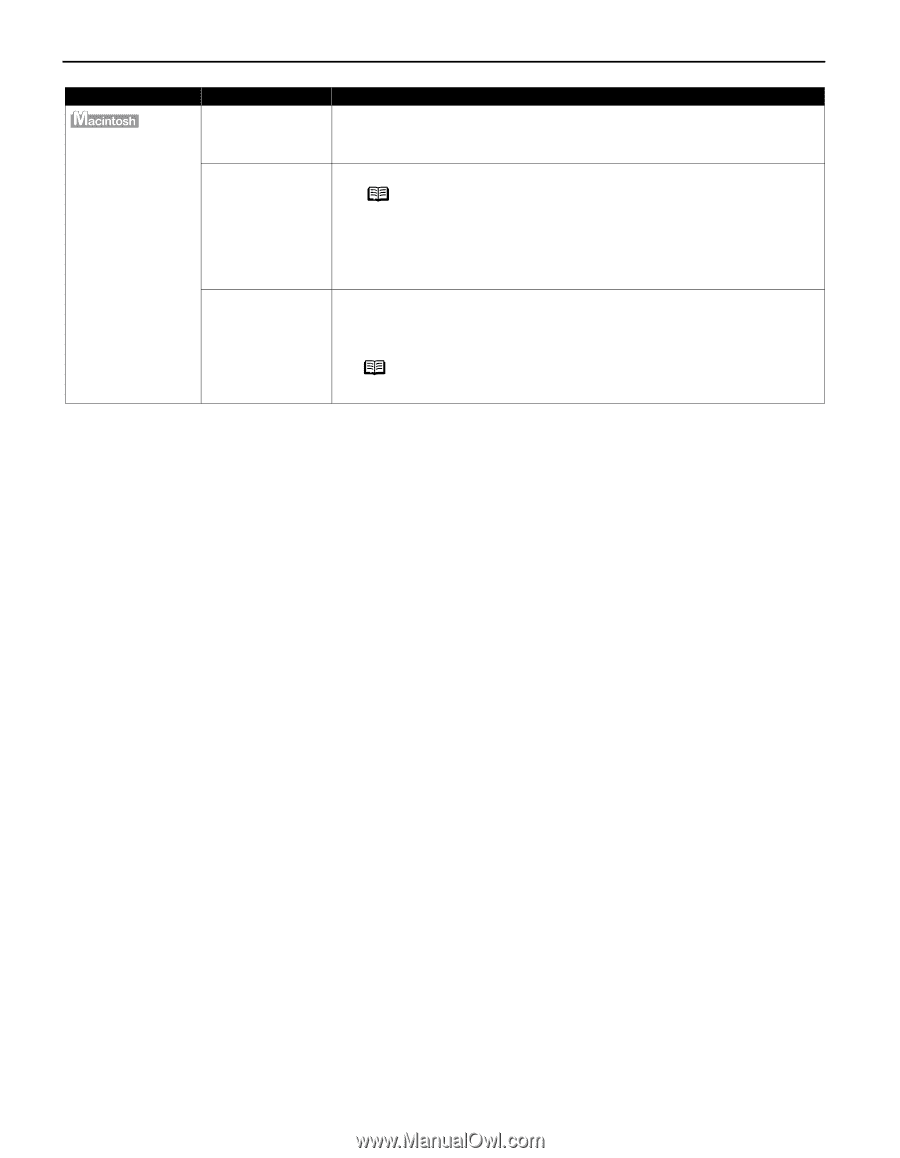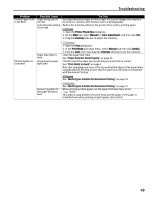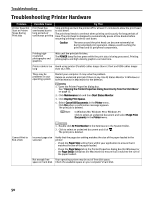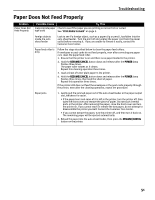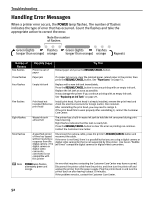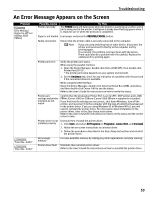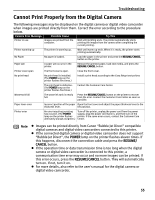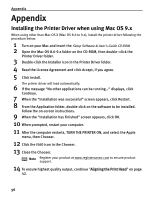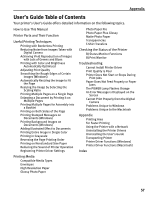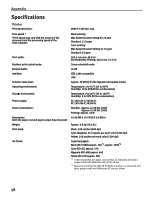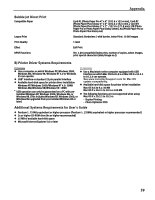Canon i560 Series i560 Quick Start Guide - Page 56
Error No.: X300
 |
View all Canon i560 Series manuals
Add to My Manuals
Save this manual to your list of manuals |
Page 56 highlights
Troubleshooting Problem "Error No.: X300" Possible Cause Printer not ready Try This If the POWER lamp is off, turn the printer on. If the POWER lamp is flashing green, the printer is initializing. Wait until the POWER lamp stops flashing. Printer not properly connected Ensure that the printer is securely connected to the computer. Note If you are using switching hub or other device, disconnect the printer and reconnect it directly to the computer and try printing again. If successful, the problem may have been with the device. There could also be a problem with the cable(s). Replace the cable(s) and try printing again. Printer not selected in Chooser 1. From the Apple menu, select Chooser. 2. Click the i560 icon and ensure that the i560 is selected as the target connection. If not, select it. Note If the problem persists, delete all unnecessary documents from the Extensions and Control Panels folder. 54