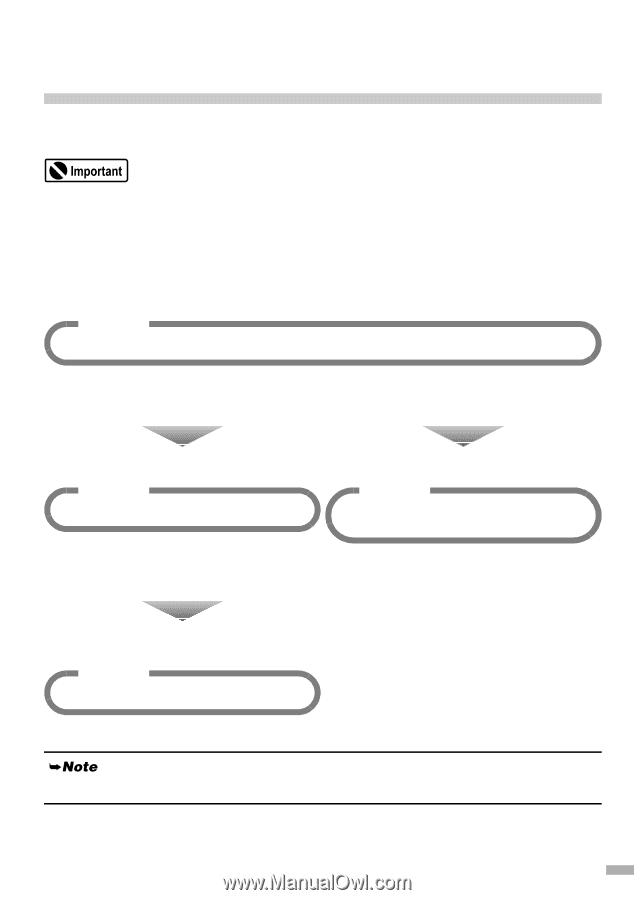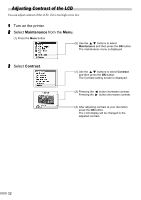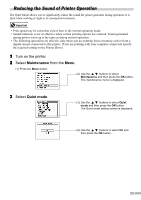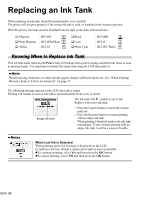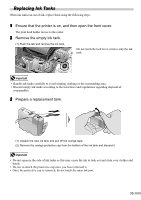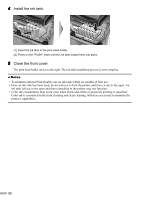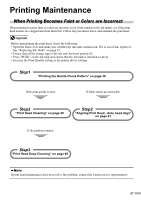Canon i900D i900D Direct Printing Guide - Page 38
Printing Maintenance - printer head not installed
 |
View all Canon i900D manuals
Add to My Manuals
Save this manual to your list of manuals |
Page 38 highlights
Printing Maintenance When Printing Becomes Faint or Colors are Incorrect When printing becomes faint or colors are incorrect (even if ink remains in the ink tanks), see if the print head nozzles are clogged and clean them first. Follow the procedures below and maintain the print head. Before maintaining the print head, check the following: • Open the front cover and make sure whether the ink tank contains ink. If it is out of ink, replace it. See "Replacing Ink Tanks" on page 35. • Ensure that all the orange tape of the ink tank has been peeled off. • Press "PUSH" on the ink tank and ensure that the ink tank is installed securely. • Increase the Print Quality setting in the printer driver settings. Step1 "Printing the Nozzle Check Pattern" on page 38 If the print quality is poor If white stripes are noticeable Step2 "Print Head Cleaning" on page 39 Step2 "Aligning Print Head - Auto head align" on page 41 If the problem remains Step3 "Print Head Deep Cleaning" on page 40 If print head maintenance does not resolve the problem, contact the Canon service representative. 37