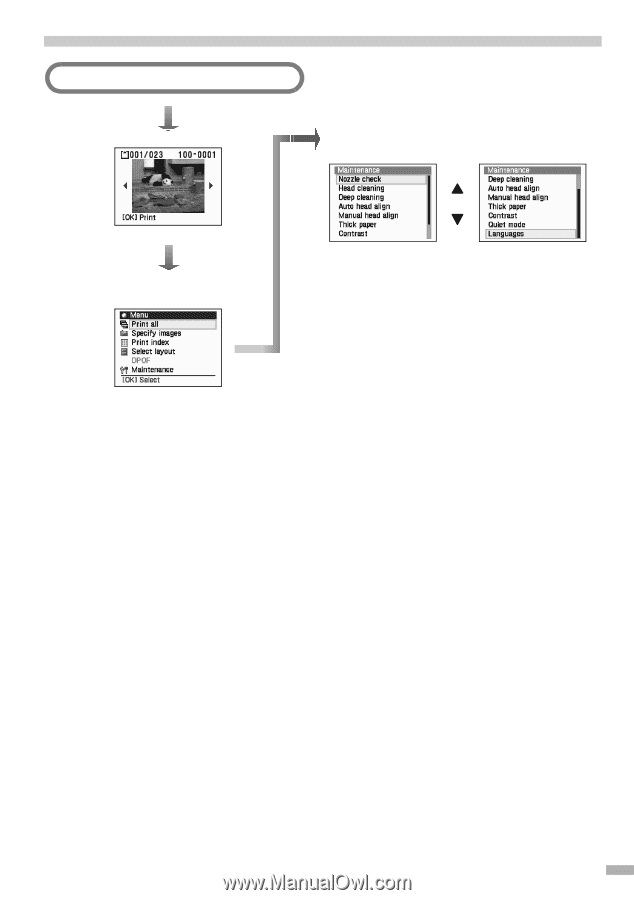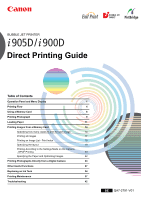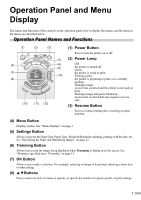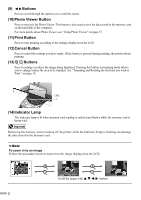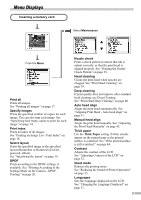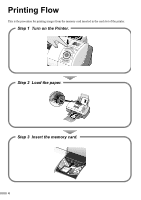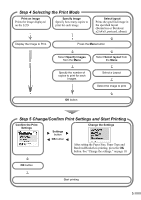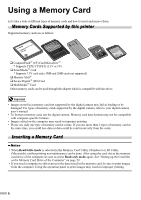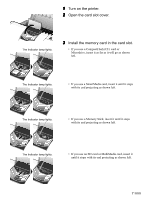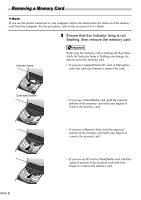Canon i900D i900D Direct Printing Guide - Page 4
Menu Displays - printer manual
 |
View all Canon i900D manuals
Add to My Manuals
Save this manual to your list of manuals |
Page 4 highlights
Menu Displays Inserting a memory card Select Maintenance From the Menu Print all Prints all images. See "Printing all images" on page 17. Specify images Prints the specified number of copies for each image. You can also trim each image. See "Specifying how many copies to print for each image" on page 14. Print index Prints an index of all images. See "Printing an Image List - Print Index" on page 18. Select layout Prints the specified image in the specified layout (Borderless or Bordered x2/x4/x8, postcard, album). See "Specifying the layout" on page 19. DPOF Prints according to the DPOF settings, if available. See "Printing According to the Settings Made on the Camera - DPOF Printing" on page 20. Nozzle check Prints a check pattern to ensure that ink is output correctly, or that the print head is aligned properly. See "Printing the Nozzle Check Pattern" on page 38. Head cleaning Cleans the print head when nozzles are clogged. See "Print Head Cleaning" on page 39. Deep cleaning If print quality does not improve after standard head cleaning, use Deep Cleaning. See "Print Head Deep Cleaning" on page 40. Auto head align Aligns the print head automatically. See "Aligning Print Head - Auto head align" on page 41. Manual head align Aligns the print head manually. See "Adjusting the Print Head Manually" on page 43. Thick paper Use the Thick Paper setting if white streaks appear on the printed page or the printed surface is scratched. See "If the printed surface is still scratched:" on page 44. Contrast Adjusts the contrast of the LCD. See "Adjusting Contrast of the LCD" on page 32. Quiet mode Reduces the printing noise. See "Reducing the Sound of Printer Operation" on page 33. Languages Sets the Language displayed on the LCD. See "Changing the Language Displayed" on page 31. 3