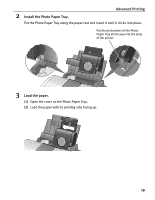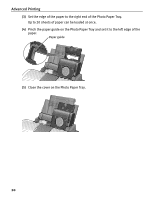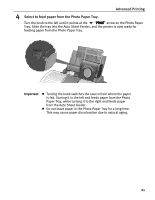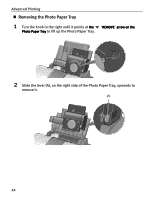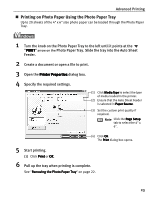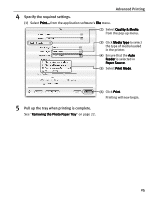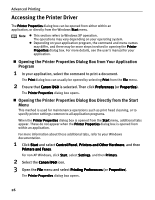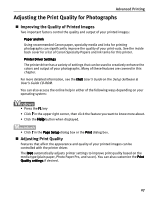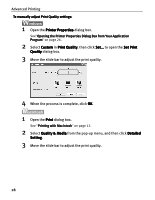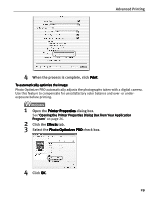Canon i960 Series i960 Quick Start Guide - Page 29
Photo Paper Tray. Slide the tray into the Auto Sheet
 |
View all Canon i960 Series manuals
Add to My Manuals
Save this manual to your list of manuals |
Page 29 highlights
Advanced Printing 1 Turn the knob on the Photo Paper Tray to the left until it points at the "PRINT" arrow on the Photo Paper Tray. Slide the tray into the Auto Sheet Feeder. 2 Create a document or open a file to print. 3 Select Paper Size. (1) Select Page Setup... from the application software's File menu. (2) Select i960 from Format for. (3) Select the paper size from Paper Size. Note The size of media that is loadable in the Photo Paper Tray is 4" x 6". (4) Click OK. 24
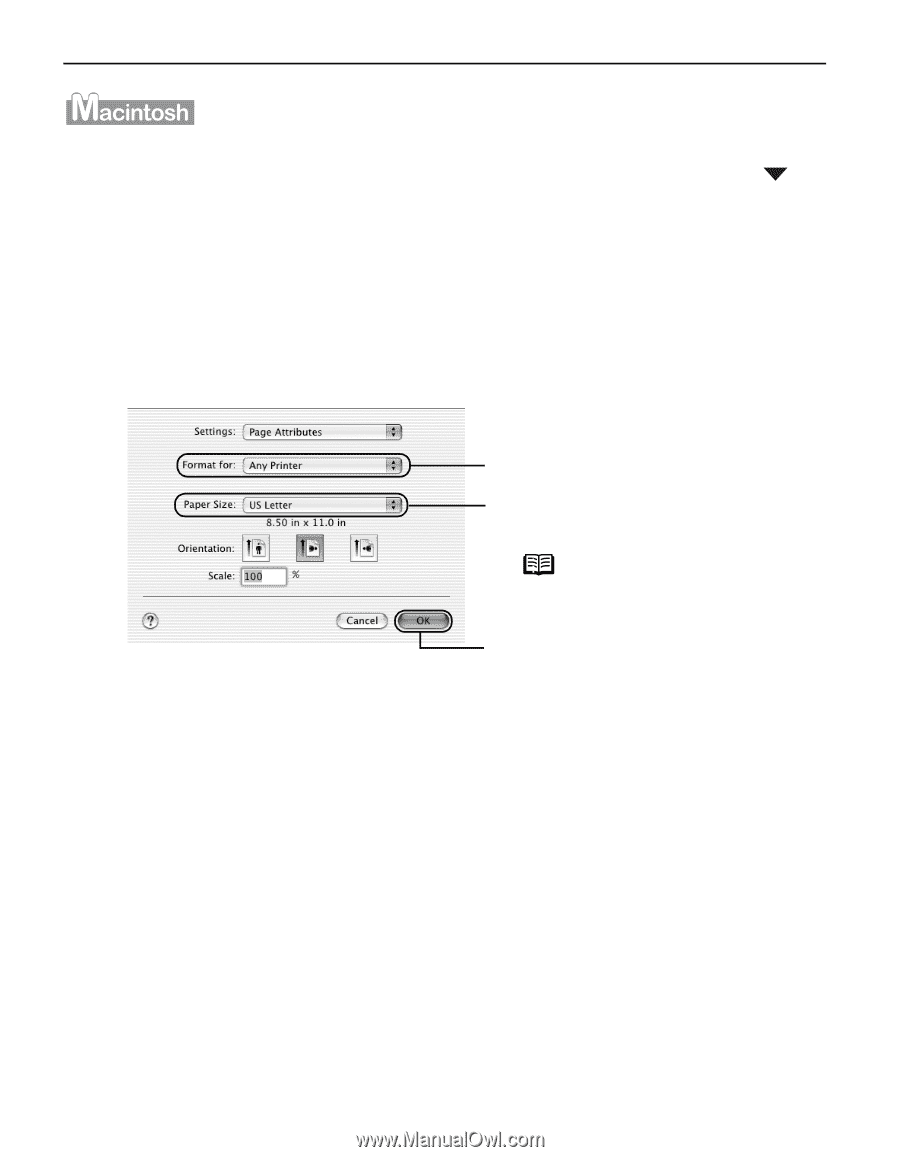
Advanced Printing
24
1
Turn the knob on the Photo Paper Tray to the left until it points at the
"PRINT"
"PRINT"
"PRINT"
"PRINT"
arrow on the
Photo Paper Tray. Slide the tray into the Auto Sheet
Feeder.
2
Create a document or open a file to print.
3
Select Paper Size
Paper Size
Paper Size
Paper Size.
(1)
Select Page Setup...
Page Setup...
Page Setup...
Page Setup... from the application software's File
File
File
File menu.
(2)
Select i960
i960
i960
i960 from Format for
Format for
Format for
Format for.
(3)
Select the paper size from Paper
Paper
Paper
Paper
Size
Size
Size
Size.
(4)
Click OK
OK
OK
OK.
Note
The size of media that
is loadable in the Photo
Paper Tray is 4" x 6".