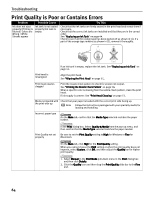Canon i960 Series i960 Quick Start Guide - Page 67
Troubleshooting
 |
View all Canon i960 Series manuals
Add to My Manuals
Save this manual to your list of manuals |
Page 67 highlights
Troubleshooting Troubleshooting This section provides troubleshooting tips for the most common printing problems. Troubleshooting usually falls into one of the following categories. • "Cannot Install the Printer Driver" on page 63. • "Print Quality is Poor or Contains Errors" on page 64. • "Troubleshooting Printer Hardware" on page 66. • "Paper Does Not Feed Properly" on page 68. • "Handling Error Messages" on page 70. • "An Error Message Appears on the Screen" on page 72. • "Cannot Print Properly from the Digital Camera" on page 74. Refer to the User's Guide for additional information on topics not covered in this section. When an Error Occurs The BJ Status Monitor opens and displays a message when an error occurs. Take the appropriate action described in the message. The message may vary depending on your operating system. When using Windows Me or Windows 98, click the Guide tab and follow the on-screen instructions. 62