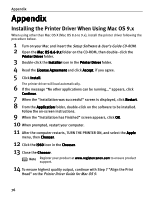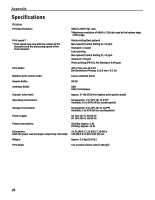Canon i960 Series i960 Quick Start Guide - Page 78
Easy Setup Instructions
 |
View all Canon i960 Series manuals
Add to My Manuals
Save this manual to your list of manuals |
Page 78 highlights
Troubleshooting Problem Error Writing / Output to USBxxx (USBPRNxx) "Error No.: X300" "Error No.: 2500" Possible Cause Printer not ready Try This The POWER lamp will flash green when the printer is warming up or when a print job is being sent to the printer. It will glow a steady (non-flashing) green when it is ready for use or when the print job is completed. Paper not loaded Load paper and press the RESUME/CANCEL button. Paper not loaded Remove the paper, fan the paper to ensure that sheets are not sticking together, correctly and reload the paper correctry into the Auto Sheet Feeder. Printer port setting Check the printer port settings. does not match the 1. Open the Printer Properties dialog box. interface connected to the printer 2. Click the Port tab (or the Details tab) to confirm the port settings. A USB port is selected if either USBnnn (Canon i960) or USBPRNnn (Canon i960) (where n is a number) is indicated. To change this setting, shut down your Windows operating system, turn off the printer, then re-connect the printer to the interface selected in the printer driver. Faulty connection Ensure that the printer cable is securely connected to the computer. Note If using a switching hub or other device, disconnect the printer and reconnect it directly to the computer and try printing again. If successful, the problem may have been with the device. There could also be a problem with the cable(s). Replace the cable(s) and try printing again. Printer driver is not installed properly Uninstall then reinstall the printer driver. 1. Click Start, and select All Programs (or Programs), Canon i960, and Uninstall. 2. Follow the on-screen instructions to uninstall driver. 3. Follow the procedures described in the Easy Setup Instructions and reinstall the printer driver. Printer not ready If the POWER lamp is off, turn the printer on. If the POWER lamp is flashing green, the printer is initializing. Wait until the POWER lamp stops flashing. Printer not properly connected Ensure that the printer is securely connected to the computer. Note If using a switching hub or other device, disconnect the printer and reconnect it directly to the computer and try printing again. If successful, the problem may have been with the device. There could also be a problem with the cable(s). Replace the cable(s) and try printing again. Specified printer name not on the Printer list under Print Center 1. Double-click the hard disk icon where the printer driver was installed, then the Applications folder, and then the Utilities folder. 2. Double-click the Print Center icon. 3. Ensure that i960 is indicated in the Printer list. Simple print head Simple print head alignment failed. alignment failed See "Handling Error Messages" on page 70. 73