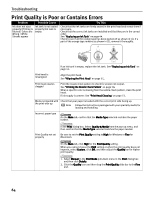Canon i960 Series i960 Quick Start Guide - Page 72
Printers in Windows 2000 from Control Panel
 |
View all Canon i960 Series manuals
Add to My Manuals
Save this manual to your list of manuals |
Page 72 highlights
Troubleshooting Problem Cannot Print to End of Job Possible Cause Try This The size of the print data is too large Check the size of the print data. For Windows XP and Windows 2000, if the size of the data is too large, part of it may be lost. When the spool format is EMF, follow the procedure below. 1 Open the Printer Properties Dialog Box. 2 On the Main tab, select Custom as the Print Quality setting, and click Set.... 3 Click Reduce spool data size. Note When Reduce spool data size is set, the print quality may be degraded. When you connect to a computer running Windows XP, the screen shows the warning message "High-SPEED USB Device Plugged into non-HighSPEED USB Hub". You connect to a computer that does not support USB 2.0 Hi-Speed. Connect to the printer's lower port (USB 2.0 Full Speed). The warning message will no longer appear. Event though your computer and operating system support USB 2.0, it does not seem to work well. Your cable does not support USB 2.0. Be sure to use a USB 2.0 certified cable, preferably one no longer than 3 meters (approx. 9.84 feed). You connect to the Connect the printer directly to the computer's USB port without going through the computer through a hub. USB hub. Either an expansion card supporting USB 2.0 or the driver for USB 2.0 may not be installed correctly so that the printer is not recognized. 1. Read the manual supplied with the expansion card and reinstall the card. 2. Reinstall the USB 2.0 driver using the latest version of the driver. Two icons for the printer are created. You have changed the USB cable from the lower port to the upper one or vice-versa, which created a second printer icon. Open Printers and Faxes (Printers in Windows 2000) from Control Panel and select the non grayed-outcolor printer icon to print from. The grayed-out printer icon is for the port that is no longer connected. 67