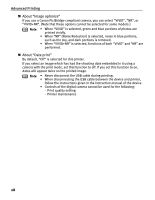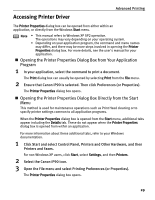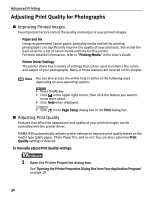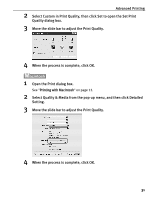Canon iP90 iP90 Quick Start Guide - Page 37
In Windows Me or Windows 98
 |
UPC - 013803039276
View all Canon iP90 manuals
Add to My Manuals
Save this manual to your list of manuals |
Page 37 highlights
Advanced Printing To use Vivid Photo option: Vivid Photo intensifies the background colors found in photos that have fields, trees, oceans and skies while maintaining natural skin tones in the images. Note In Windows Me or Windows 98 If Background Printing has been disabled, the Vivid Photo function is not available. To use Vivid Photo, select the Vivid Photo check box on the Effects tab. To use Vivid Photo, select the Vivid Photo check box under Special Effects. 33

Advanced Printing
33
To use Vivid Photo option:
Vivid Photo
intensifies the background colors found in photos that have fields,
trees, oceans and skies while maintaining natural skin tones in the images.
To use Vivid Photo, select the
Vivid Photo
check box on the
Effects
tab.
To use Vivid Photo, select the
Vivid Photo
check box under
Special Effects
.
Note
In Windows Me or Windows 98
If Background Printing has been disabled, the Vivid Photo function is
not available.