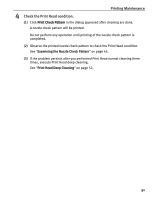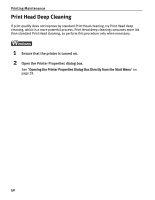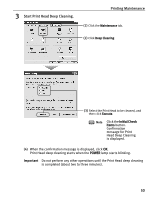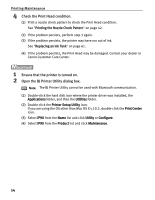Canon iP90 iP90 Quick Start Guide - Page 53
Printing Maintenance, Check the Print Head condition., Ensure that the printer is turned on., Open - printer problems
 |
UPC - 013803039276
View all Canon iP90 manuals
Add to My Manuals
Save this manual to your list of manuals |
Page 53 highlights
Printing Maintenance 4 Check the Print Head condition. (1) Click Print Check Pattern in the Nozzle Check dialog appeared after cleaning are done. When the confirmation message is displayed, click OK. A nozzle check pattern will be printed. Do not perform any operation until printing of the nozzle check pattern is completed. (2) Observe the printed nozzle check pattern to check the Print Head condition. See "Examining the Nozzle Check Pattern" on page 45. (3) If the problem persists after you performed Print Head normal cleaning three times, execute Print Head deep cleaning. See "Print Head Deep Cleaning" on page 52. 1 Ensure that the printer is turned on. 2 Open the BJ Printer Utility dialog box. Note The BJ Printer Utility cannot be used with Bluetooth communication. (1) Double-click the hard disk icon where the printer driver was installed, the Applications folder, and the Utilities folder. (2) Double-click the Printer Setup Utility icon. If you are using an OS other than Mac OS X v.10.3, double-click the Print Center icon. (3) Select iP90 from the Name list and click Utility or Configure. (4) Select iP90 from the Product list and click Maintenance. 49