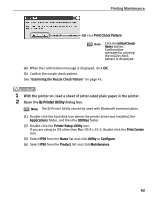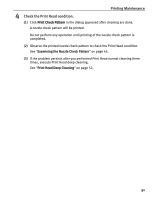Canon iP90 iP90 Quick Start Guide - Page 50
Printing Maintenance, When cleaning is necessary, click the, button on the, dialog. - print head
 |
UPC - 013803039276
View all Canon iP90 manuals
Add to My Manuals
Save this manual to your list of manuals |
Page 50 highlights
Printing Maintenance 2 When cleaning is necessary, click the Cleaning button on the Pattern Check dialog. * * *Click the Cleaning button on the Pattern Check screen to proceed to Print Head cleaning. See "Print Head Cleaning" on page 47. If there are neither missing lines nor white stripes in the nozzle check pattern, click Exit (Windows) or Quit (Macintosh) to finish the nozzle check. 46

Printing Maintenance
46
2
When cleaning is necessary, click the
Cleaning
button on the
Pattern Check
dialog.
*Click the
Cleaning
button on the
Pattern Check
screen to proceed to Print Head
cleaning.
See
"
Print Head Cleaning
"
on page 47.
If there are neither missing lines nor white stripes in the nozzle check pattern, click
Exit
(Windows) or
Quit
(Macintosh) to finish the nozzle check.
*
*