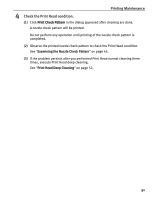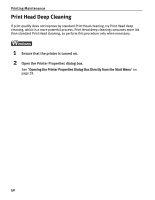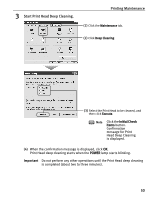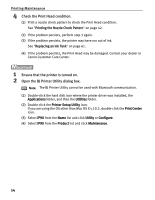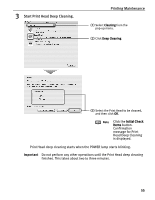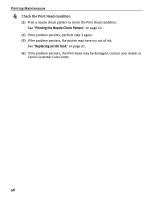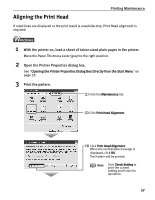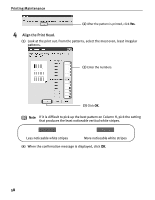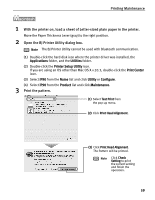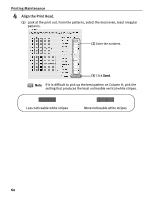Canon iP90 iP90 Quick Start Guide - Page 59
Initial Check, Items
 |
UPC - 013803039276
View all Canon iP90 manuals
Add to My Manuals
Save this manual to your list of manuals |
Page 59 highlights
3 Start Print Head Deep Cleaning. Printing Maintenance (1) Select Cleaning from the pop-up menu. (2) Click Deep Cleaning. (3) Select the Print Head to be cleaned, and then click OK. Note Click the Initial Check Items button. Confirmation message for Print Head Deep Cleaning is displayed. Print Head deep cleaning starts when the POWER lamp starts blinking. Important Do not perform any other operations until the Print Head deep cleaning finishes. This takes about two to three minutes. 55

Printing Maintenance
55
3
Start Print Head Deep Cleaning.
Print Head deep cleaning starts when the POWER lamp starts blinking.
Important
Do not perform any other operations until the Print Head deep cleaning
finishes. This takes about two to three minutes.
(1)
Select
Cleaning
from the
pop-up menu.
(2)
Click
Deep Cleaning
.
(3)
Select the Print Head to be cleaned,
and then click
OK
.
Note
Click the
Initial Check
Items
button.
Confirmation
message for Print
Head Deep Cleaning
is displayed.