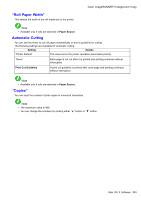Canon iPF750 iPF750 User Manual - Page 566
Print Centered, No Spaces at Top or Bottom, Rotate Output Method Button, Scaling, Paper Source
 |
UPC - 660685015500
View all Canon iPF750 manuals
Add to My Manuals
Save this manual to your list of manuals |
Page 566 highlights
Color imageRUNNER Enlargement Copy "Print Centered" Select this feature to print the image in the center of a cut sheet or to print left and right margins evenly from the edges of roll paper. Note • This feature is useful when you print the document enlarged or reduced with Scaling as well. When an image is scaled, it is always enlarged or reduced in reference to a starting point in the upper left corner of the page. If the image is reduced, the bottom and right margins are enlarged and the top and left margins remain unchanged. At that point, you can set all margins evenly with this feature. "No Spaces at Top or Bottom" You can set the printer to print without any empty area when the print data contains empty area at the top or bottom. Since the printer does not feed paper over the empty area, you can save paper. Note • Available only if rolls are selected in Paper Source. "Rotate Page" Select the method for rotating page. The following settings are available for rotating page. Setting Details "Rotate Right 90 Degrees" Rotates the portrait page right 90 degrees and print in landscape orientation. When the rotated page can t in the width of roll paper, the page is rotated automatically, and when it can not t in the width of roll paper, the page is not rotated. *When "Fit Roll Paper Width" is selected under "Enlarged/Reduced Printing", then the image is enlarged or reduced after rotating to t the width of the roll paper. "Rotate Left 90 Degrees" Rotates the portrait page left 90 degrees and print in landscape orientation. When the rotated page can t in the width of roll paper, the page is rotated automatically, and when it can not t in the width of roll paper, the page is not rotated. *When "Fit Roll Paper Width" is selected under "Enlarged/Reduced Printing", then the image is enlarged or reduced after rotating to t the width of the roll paper. "Rotate 180 degrees" Allows you to rotate the image 180 degrees from the vertical to the right. Note • Available only if rolls are selected in Paper Source. "Output Method" Button Click the button to open the "Output Method" dialog box. In this dialog box, you can specify the object output method. Note • To print after saving jobs in the temporary storage space, select "Save data before printing". 550 Mac OS X Software