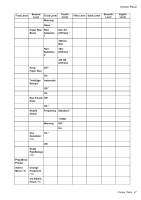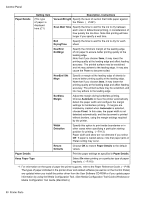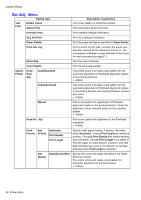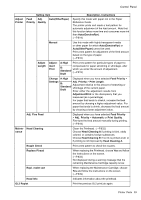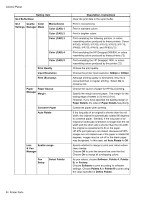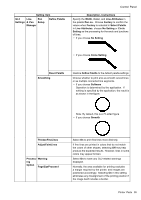Canon iPF750 iPF750 User Manual - Page 66
Keep Paper Type
 |
UPC - 660685015500
View all Canon iPF750 manuals
Add to My Manuals
Save this manual to your list of manuals |
Page 66 highlights
Control Panel Paper Details Setting Item (The type of paper is displayed here.)(*1) Description, Instructions VacuumStrngth Specify the level of suction that holds paper against the Platen. (→P.621) Scan Wait Time Specify the time to wait for the ink to dry between each scan in bidirectional printing, in consideration of how quickly the ink dries. Note that printing will take longer if you specify a wait time. Roll DryingTime Specify the time to wait for the ink to dry for each sheet. NearEnd RollMrgn Specify the minimum margin at the leading edge of roll paper to ensure better printing quality at the leading edge. Note that if you choose 3mm, it may lower the printing quality at the leading edge and affect feeding accuracy. The printed surface may be scratched, and ink may adhere to the leading edge. It may also cause the Platen to become soiled. NearEnd Sht Mrgn Specify a margin at the leading edge of sheets to ensure better printing quality at the leading edge. Note that if you choose 3mm, it may lower the printing quality at the leading edge and affect feeding accuracy. The printed surface may be scratched, and ink may adhere to the leading edge. Bordless Margin Adjust the margin during borderless printing. Choose Automatic to have the printer automatically detect the paper width and congure the margin settings for borderless printing. If margins are mistakenly created when Automatic is selected, choose Fixed. In this case, the paper width is not detected automatically, and the document is printed without borders, using the margin settings required by the printer. Width Detection Specify this option to print inside boundaries or in other cases when specifying a particular starting position for printing. (→P.113) Paper width and skew are not detected if you select Off. If paper is loaded askew, note that paper jams or Platen soiling may occur. Return Defaults Choose OK to restore Paper Details to the default values. Paper Details Print the paper settings as specied in Paper Details. Keep Paper Type Select On when printing on a particular type of paper regularly. (→P.110) *1: For information on the types of paper the printer supports, refer to the Paper Reference Guide. (→P.95) The types of paper indicated in the printer driver and related software (as well as on the Control Panel) are updated when you install the printer driver from the User Software CD-ROM or if you update paper information by using the Media Conguration Tool. (See Media Conguration Tool Guide (Windows) or Media Conguration Tool Guide (Macintosh).) 50 Printer Parts