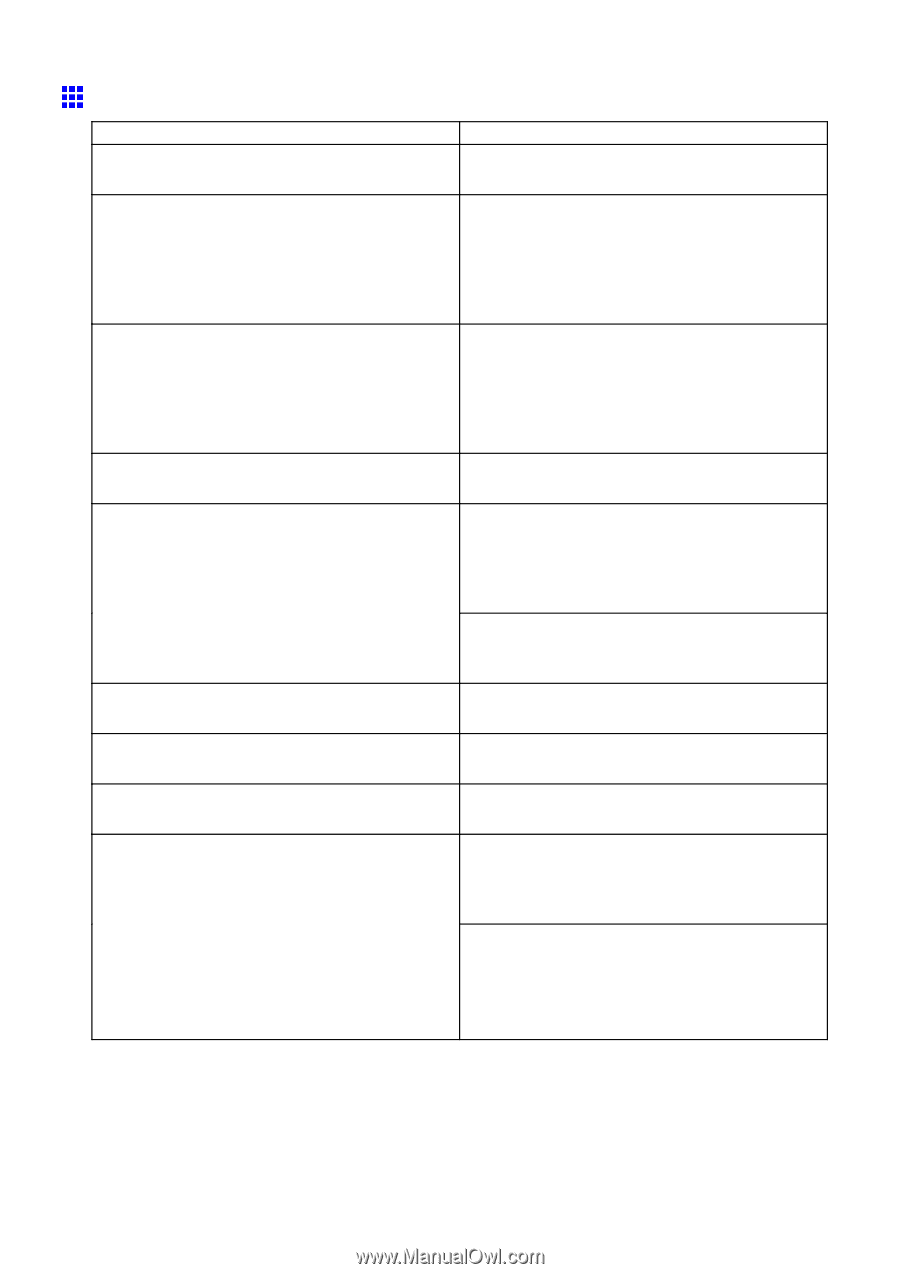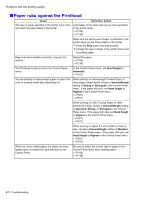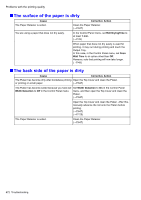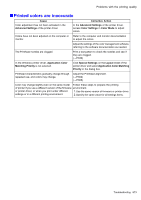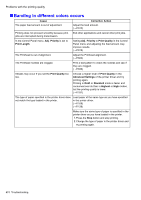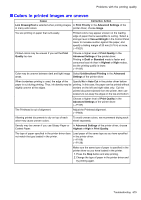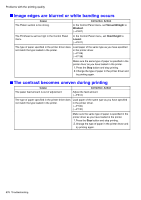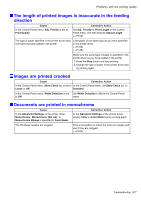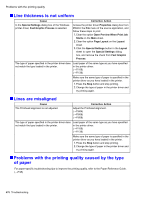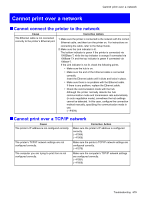Canon iPF750 iPF750 User Manual - Page 691
Colors in printed images are uneven, Line Drawing/Text
 |
UPC - 660685015500
View all Canon iPF750 manuals
Add to My Manuals
Save this manual to your list of manuals |
Page 691 highlights
Problems with the printing quality Colors in printed images are uneven Cause Corrective Action Line Drawing/Text is selected when printing images In Print Priority in the Advanced Settings of the in many solid colors. printer driver, choose Image. You are printing on paper that curls easily. Printed colors may appear uneven on the leading edge of paper that is susceptible to curling. Select a stronger level in VacuumStrngth in the Control Panel menu to increase suction against the paper, and specify a trailing margin of 20 mm (0.79 in) or more. (→P.621) Printed colors may be uneven if you set the Print Quality too low. Choose a higher level of Print Quality in the Advanced Settings of the printer driver. Printing in Draft or Standard mode is faster and consumes less ink than in Highest or High modes, but the printing quality is lower. (→P.187) Color may be uneven between dark and light image Select Unidirectional Printing in the Advanced areas. Settings of the printer driver. When borderless printing is used, the edge of the Specify No in Auto Cut in the printer driver before paper is cut during printing. Thus, ink density may be printing. In this case, the paper can be printed without slightly uneven at the edges. borders on the left and right sides only. Cut the printed document ejected from the printer, then use scissors to cut away the edges on the top and bottom. Choose a higher level of Print Quality in the Advanced Settings of the printer driver. (→P.187) The Printhead is out of alignment. Adjust the Printhead alignment. (→P.604) Allowing printed documents to dry on top of each other may cause uneven colors. To avoid uneven colors, we recommend drying each sheet separately. Density may be uneven if you use Glossy Paper or In Advanced Settings of the printer driver, choose Coated Paper. Highest or High in Print Quality. The type of paper specied in the printer driver does not match the type loaded in the printer. Load paper of the same type as you have specied in the printer driver. (→P.106) (→P.136) Make sure the same type of paper is specied in the printer driver as you have loaded in the printer. 1.Press the Stop button and stop printing. 2.Change the type of paper in the printer driver and try printing again. Troubleshooting 675