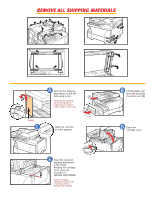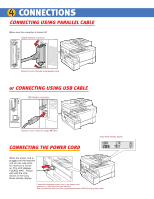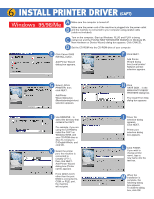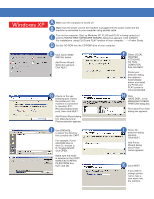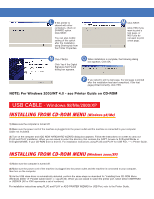Canon imageCLASS D680 imageCLASS D680 Set-Up Instructions - Page 7
Windows XP - driver xp
 |
View all Canon imageCLASS D680 manuals
Add to My Manuals
Save this manual to your list of manuals |
Page 7 highlights
Windows XP A Make sure the computer is turned off. B Make sure the power cord of the machine is plugged into the power outlet and the machine is connected to your computer using parallel cable. C Turn on the computer. Start up Windows XP. PLUG and PLAY is being carried out and the FOUND NEW HARDWARE WIZARD dialog box appears. Click CANCEL. For installations, using PLUG and PLAY function of your computer, ----->Printer Guide. D Set the CD-ROM into the CD-ROM drive of your computer. E Click Canon D600 INSTALL button. Add Printer Wizard dialog box appears. Click NEXT. G Check on the use following port: Select the printer port, the machine is connected to (usually LPT1: Recommended printer port), then click NEXT. Add Printer Wizard dialog box (Manufacturers/ Printers selection) appears. F Select LOCAL PRINTER ATTACHED TO THIS COMPUTER, then click NEXT. Printer port selection dialog box appears. Automatically detect and install my PLUG and PLAY printer is not recommended. H Click HAVE DISK...in the MANUFACTURERS/ PRINTERS dialog box. The Install From Disk dialog box appears. I Use BROWSE... to select the directory that contains the CAPT. For example, if your CD-ROM drive is drive D:, browse to D:/ English/WinXP, click OPEN. Make sure the folder is selected in the COPY MANUFACTURER'S FILES FROM box, then click OK. J Driver file selection dialog appears. Click NEXT. Add Printer Wizard dialog box (Printer name) appears. K Click NEXT. If you wish to change printer name, type a new name into the text box.