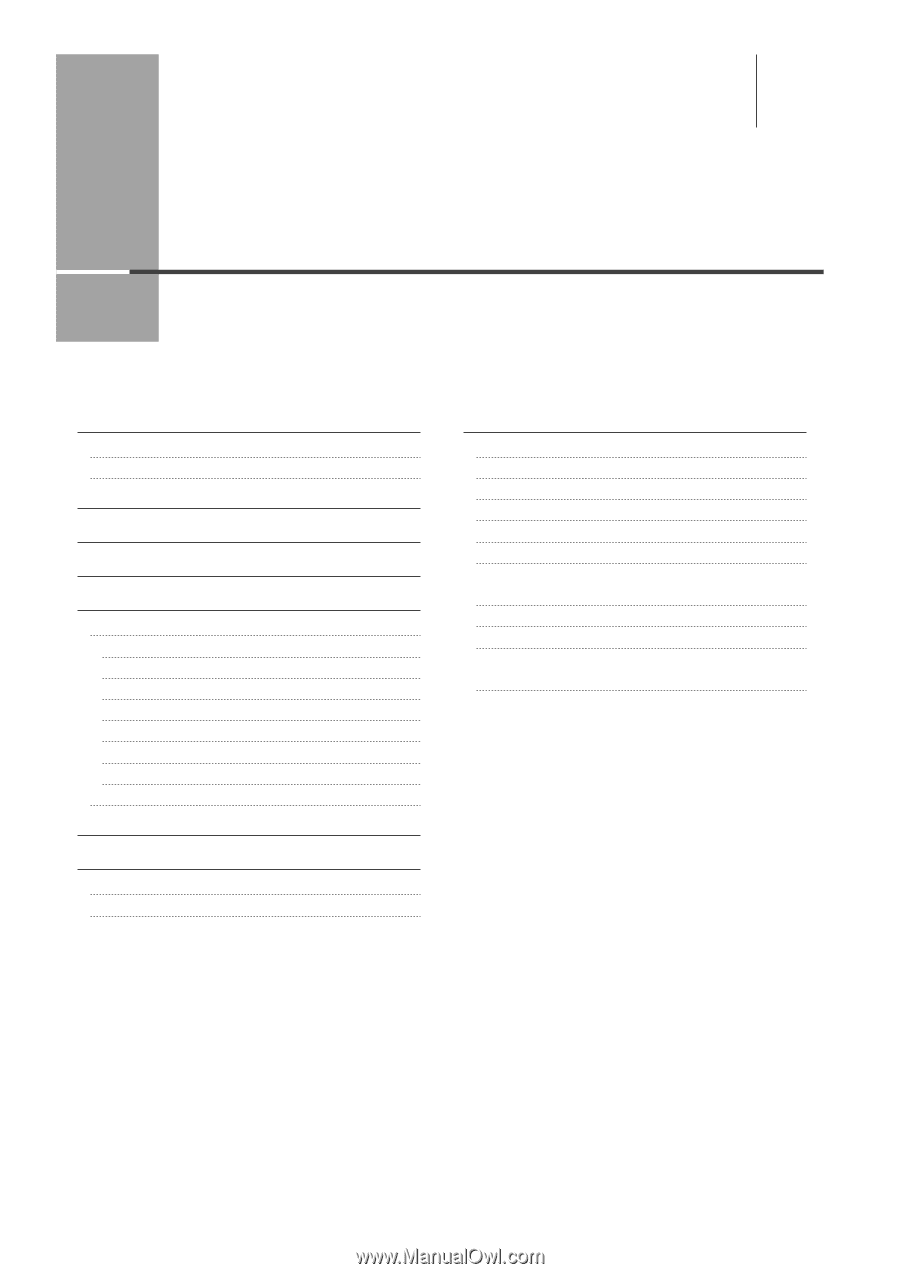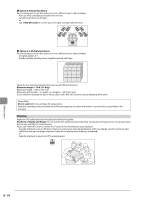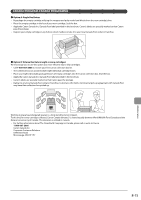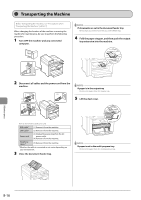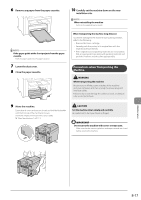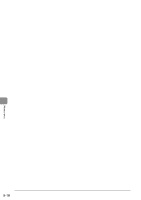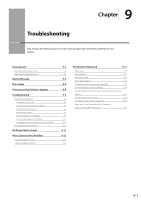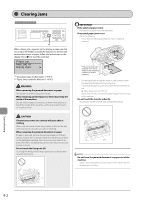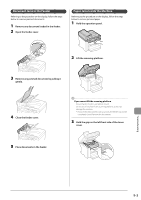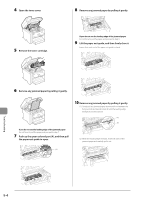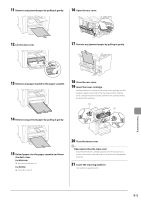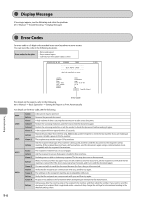Canon imageCLASS MF4450 imageCLASS MF4570dn/MF4450 Basic Operation Guide - Page 133
Troubleshooting, If a Power Failure Occurs - scanning problems
 |
View all Canon imageCLASS MF4450 manuals
Add to My Manuals
Save this manual to your list of manuals |
Page 133 highlights
9 Chapter Troubleshooting This section describes solutions for cases such as paper jam and when problems are not solved. Clearing Jams Document Jams in the Feeder Paper Jams Inside the Machine Display Message Error Codes If Appears Troubleshooting Check the Following First Is the power switched ON? Has the power switch been just turned ON? Is the machine in Sleep mode? Are the settings proper? Is the Error indicator on or blinking? Does a message appear on the display? Is the telephone line connected or configured properly? If You Cannot Solve a Problem If a Power Failure Occurs If You Cannot Solve a Problem Customer Support (U.S.A.) Customer Support (Canada) 9-2 9-3 9-3 9-6 9-6 9-8 9-9 9-9 9-9 9-9 9-9 9-9 9-9 9-10 9-10 9-10 9-11 9-12 9-12 9-12 Print Result Is Not Good 9-13 Paper Curls 9-13 Paper Creases 9-14 Printing Is Uneven 9-14 White Specks Appear 9-15 The Toner Does Not Fix onto the Paper Well 9-16 The Printed Paper Has Vertical Streaks 9-16 Smudge Marks of Spattering Toner Appear around the Text or Patterns 9-17 The Overall Print Result Is Dark 9-18 Printed Bar Codes Cannot Be Scanned 9-18 Paper Jams Occur Frequently When Performing 2-Sided Printing (MF4570dn Only) 9-18 9-1